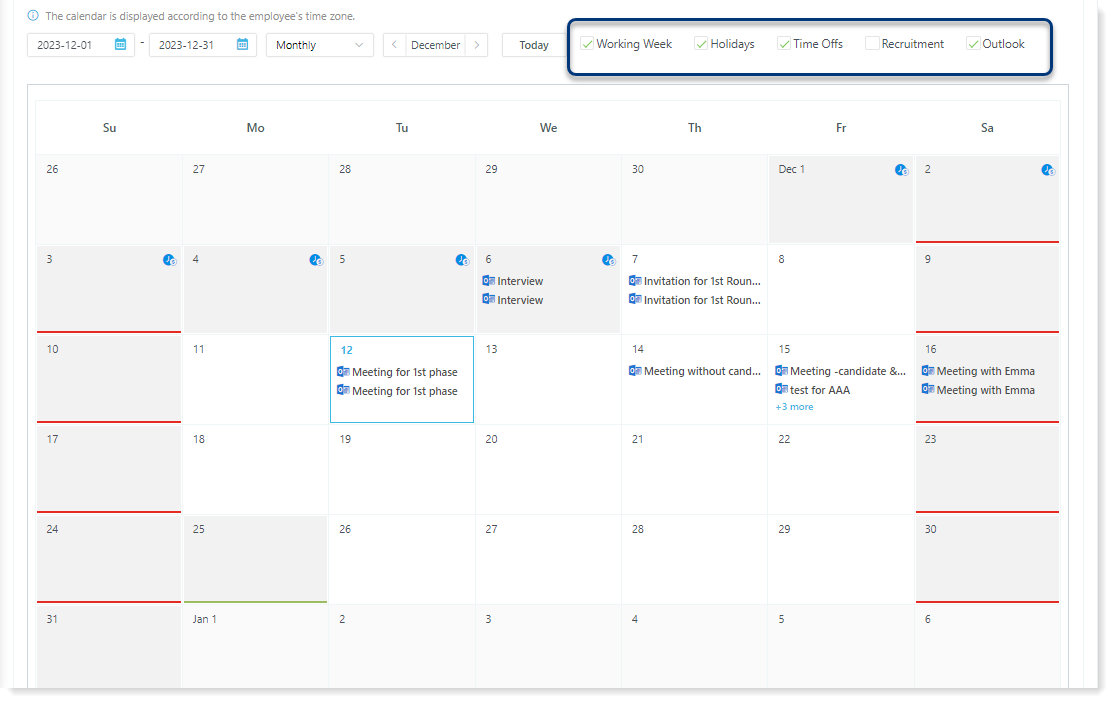Calendar Tab Overview
Stay on your schedule with the powerful Calendar in your Employee Profile. This central hub displays all your upcoming meetings and events, ensuring you're always prepared for what's next.
Tip: Your calendar is automatically displayed according to your time zone. You can view and manage your time zone settings under Settings → Company Profile → System Settings ⚙.
It is possible to view the calendar on a weekly and monthly bases.
Furthermore, you can choose which information you want to be displayed using the date range and the calendar event types.
Date Filters
To filter per period, use one of the following options:
- Date pickers - Set the period of your search. Click on the calendar icon to open the date picker. Select the start and end dates of the desired period;
- Today - Select Today to view the events of the active week or month, depending on the calendar display option selected:
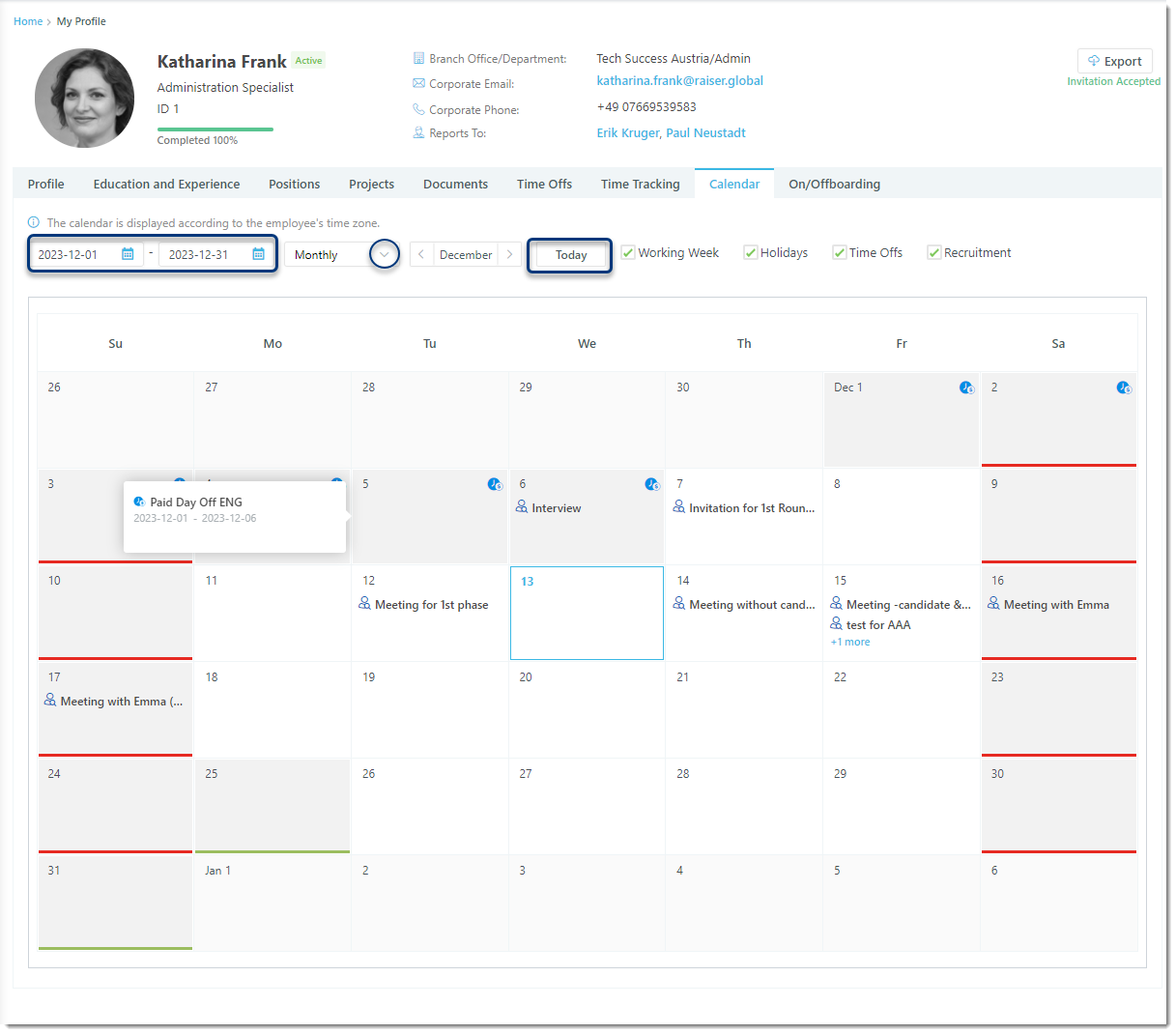
Calendar event types
- Working Week - Indicates your non-working days;
- Holidays - Displays details about public holidays;
- Time Offs - Visually highlights your time off periods;
- Recruitment - Shows all interview events scheduled through raiseR;
- Outlook - displays your Outlook calendar events with the Outlook icon if the integration with Microsoft Office 365 Calendar is enabled and the connection is established:
Tip: You can enable the integration from Marketplace → Integrations and establish the connection by logging into the third-party service from the My Settings → Integrations page.