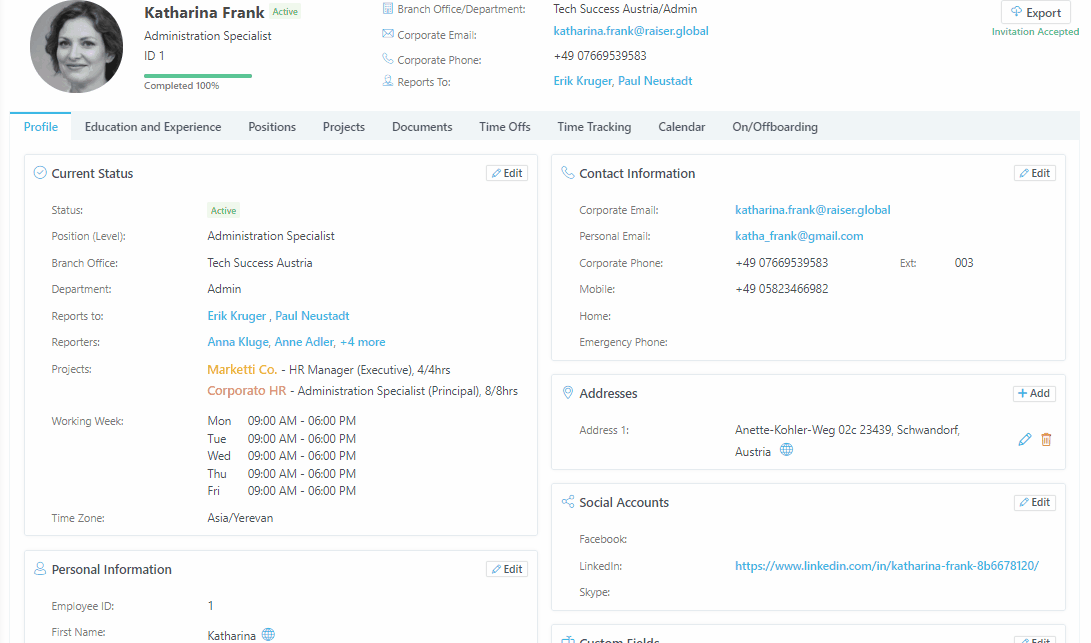Documents Tab Overview
The Documents tab in raiseR offers a convenient space to upload and manage various documents essential for your workflow. You can upload any document you need and add the validation period to it and the document number. The information you add here will help you manage your documents and receive in-time notifications before expiration.
Moreover, this feature allows you to create document templates with variables and generate them upon necessity. The variables you add to the document will be replaced by the corresponding information.
Uploading a Document
To upload a new document:
- Open the Documents tab;
- Select the Upload button;
- Fill in the fields, choose a file to upload to the system;
- Click the Upload button or Cancel to discard the changes.
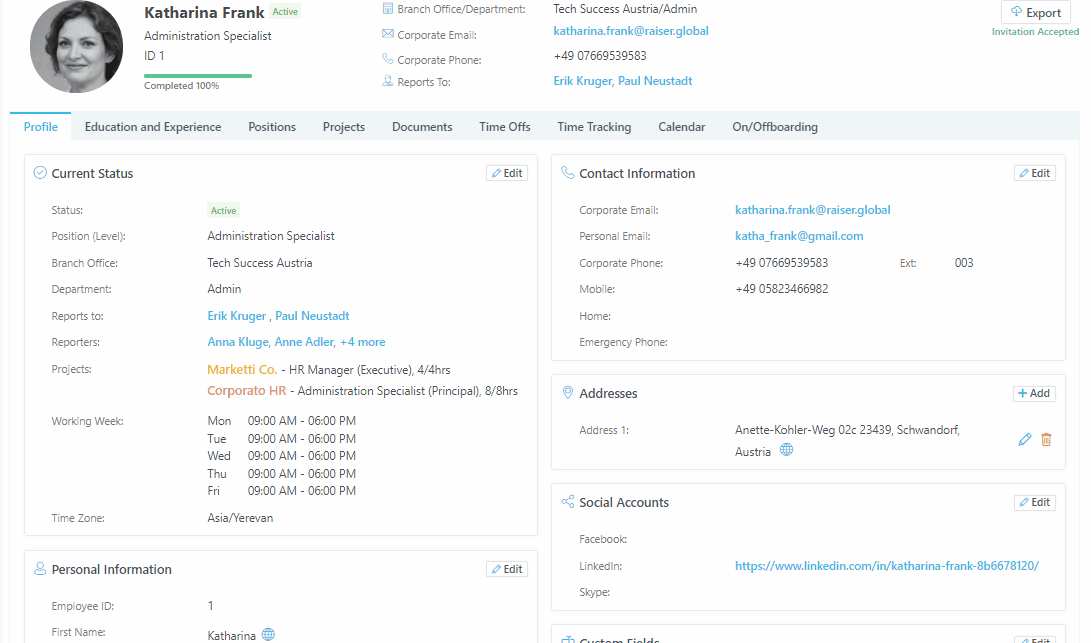
Generating Common Documents
You can create templates for the common document types, add variables, such as Employee Name, Surname, Position, etc., and generate new documents based on those templates upon necessity.
To learn more about Document Management settings, see the Creating Documents Templates article.
To generate a document:
- Open The Documents tab;
- Click Generate;
- Select the document category;
- Choose the document template;
- Select the file format to which the document will be converted;
- Use the HTML editor on the left to edit the document;
- Preview the document by clicking the View button;
- Click Save to generate or Cancel to discard the changes.
Click on a document name to edit it or use the Edit ✎ icon to delete it.