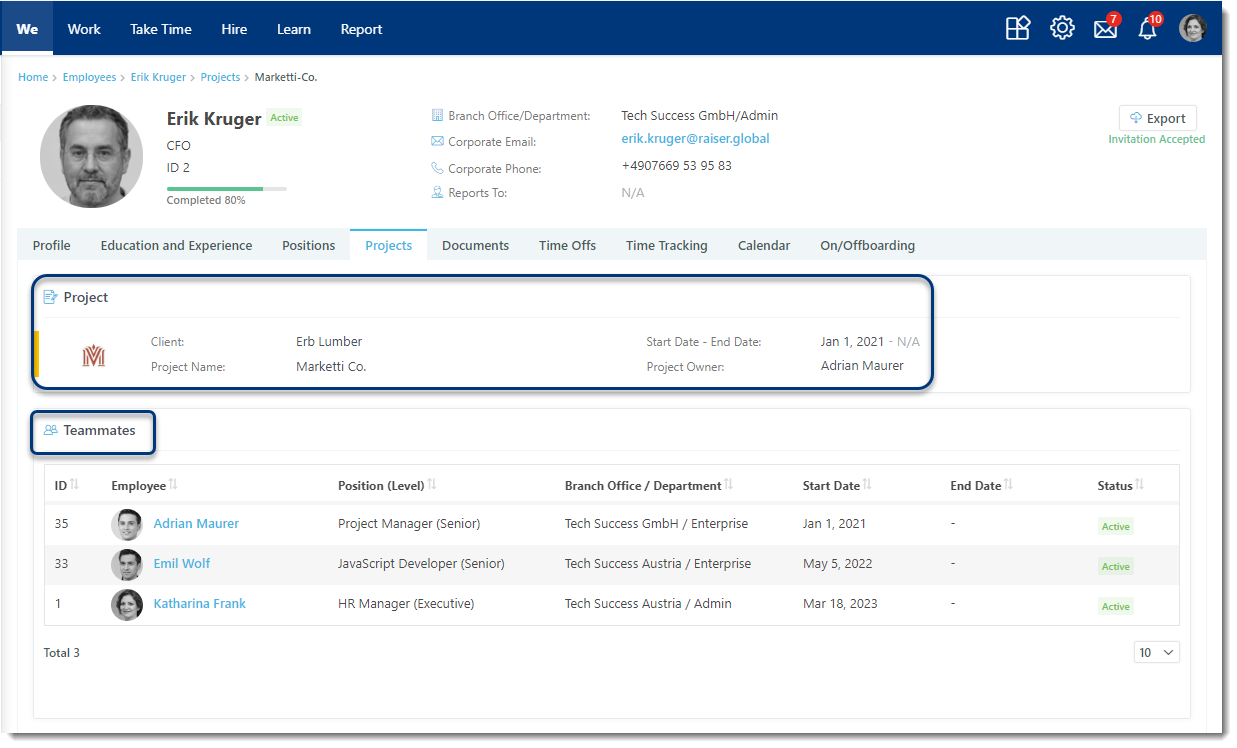Projects Tab Overview
In the Projects tab, you can add already created projects and organize them into three categories:
- Active: Projects currently ongoing or in progress;
- Upcoming: Scheduled projects that haven't started yet;
- Finished: Completed projects.
The buttons in each category display the total number of projects contained within. You can then click on the Category button to navigate to a filtered list of relevant projects.
Adding Projects
To add a new project:
- Select one of the following categories: Active, Upcoming, or Finished;
- Click the + Add button;
- Fill in the required fields:
- Project: Select the project name;
- Position: Select a position for the employee within the project;
- Start Date: specify the date the project will start.
within the profile;
5. Click Save to add a new position or Cancel to discard the changes.
Once the project is added you can click on its name to view these details:
Project Overview
- Client: Who you're working with;
- Project Name: The project's title;
- Project Owner: The person responsible for overseeing the project;
- Start and End Dates: The timeframe for project completion.
Teammates: A list of individuals involved in bringing the project to life. This detailed information lets you easily manage the team and track their progress.