Fill in the Company Profile section
Learn how to add essential information about the company within your raiseR account
Note: All the details filled here are going to apply to the organization headquarter.
To fill in the Company Profile follow these simple steps:
- Navigate to Settings ⚙
- Make sure you are in Company Structure → Company Profile section.
- Here following fields should be filled in:
- General Information
- Contact Details
- Address
- Social Accounts
- System Settings
General Information
- Click Edit ✎ button.
- Upload company logo
- Legal Name: Enter your company's official legal name.
- Headcount: Select the company's employee count range.
- Industry: Specify the primary industry your company operates in.
- Description: Briefly outline your company's mission, values, and core activities.
- Click Save button once finished.
Contact Details
- Click Edit ✎ button.
- Add your organization's website.
- Specify phone number and extension (if needed).
- Do not forget to add the email address registered for the organization.
- Once done, click Save.
Address
- Click Edit ✎ button.
- Select the Country and State.
- Specify the Zip code, City and Street if needed.
- Once done, simply click Save button.
Social Account
- As previously, click Edit ✎ button.
- Enter your organization's Facebook, LinkedIn, Instagram and Telegram URLs if needed.
- Click Save when done.
System Settings
- And again click the Edit ✎ button.
- Choose the Default Country.
- Select Currency, Date format, Default language, Week start and, finally, Default Time Zone.
- Click Save once done.
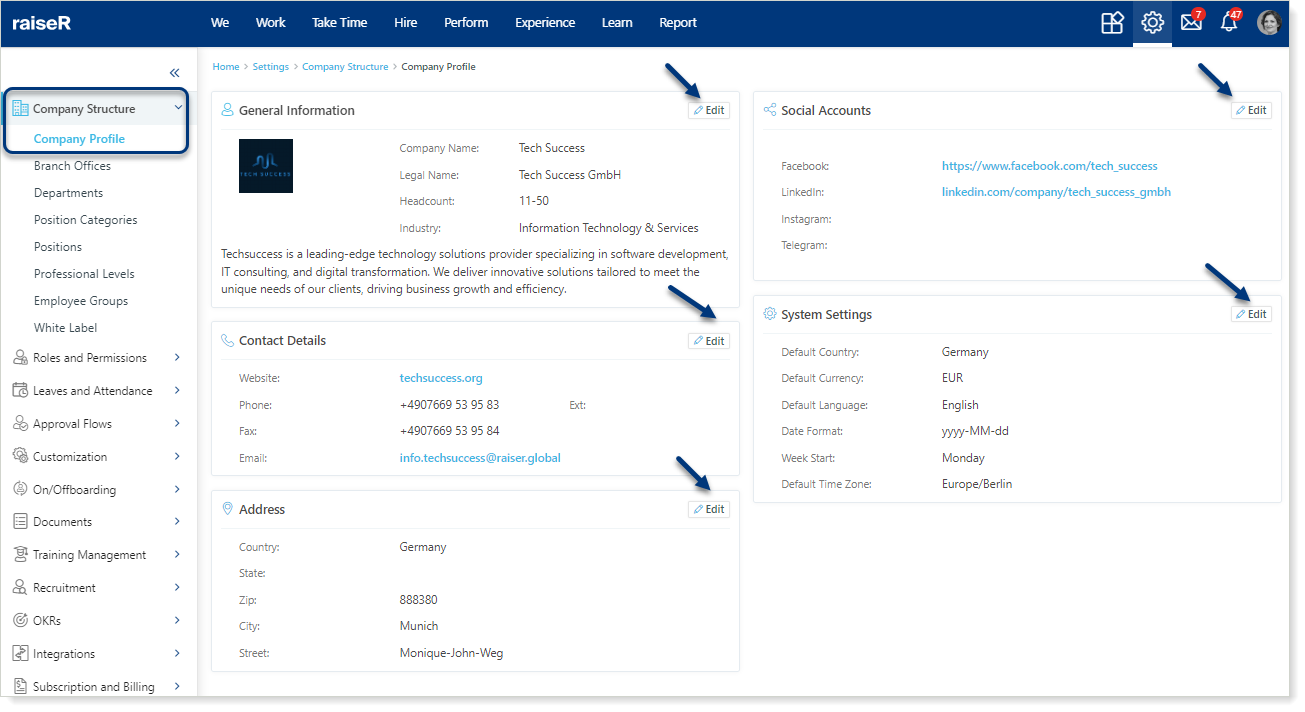
Congratulations! You have completed your very first step on setting-up your organization account. Click here to learn how to add branch offices.
