Creating Documents Templates
Document templates are created to optimize and standardize the document creation process. They serve several important purposes:
- Consistency: Templates ensure that documents have a uniform appearance and style.
- Efficiency: They save time by providing a predefined structure and placeholders for content, eliminating the need to start from scratch with every document.
- Accuracy: Templates can include predefined content, reducing the risk of errors or omissions in critical information.
- Compliance: Templates can include standard legal or regulatory language, ensuring documents meet compliance requirements.
- Customization: While providing a structured framework, templates can also be customized to suit specific needs or individual preferences.
- Productivity: They empower users to quickly generate documents without requiring extensive design or formatting skills.
To create a document template:
- Go to Settings⚙ and navigate to the Documents → Templates section.
- Click + Add button.
- Add the template details in the Details block:
- Template Name - Enter a distinctive and unique name for the Template.
- Category - Select a document category.
- Language - Select the language for the variables.
- Use the HTML editor to add the template text.
- You can type the text directly here, or you can select Upload Word Template, to upload your Word document and use the provided tools to further polish your document.
- Select the place in the text where you want to add the variable and click the <+> (plus) icon next to the variable name to add it to the template.
Tip: Before saving the changes, you can click the View button to preview what the template looks like.
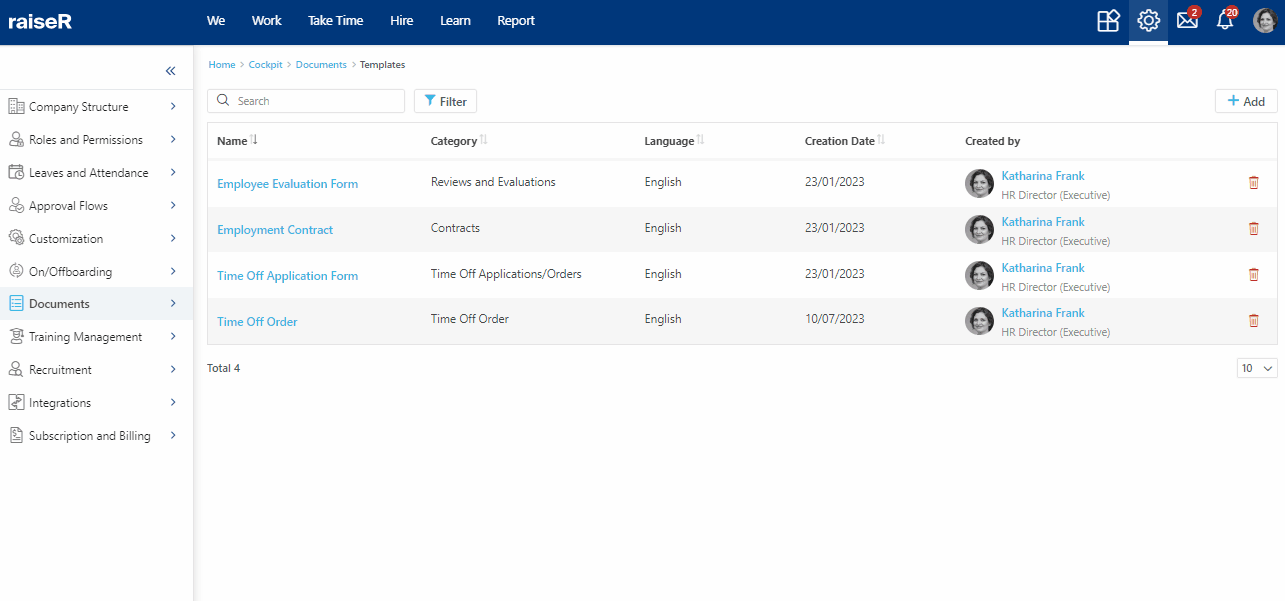
To delete the template just click on the Bin 🗑️ icon and then confirm the action by clicking the Delete button or by clicking on the template name and clicking the Delete button within the template editor.
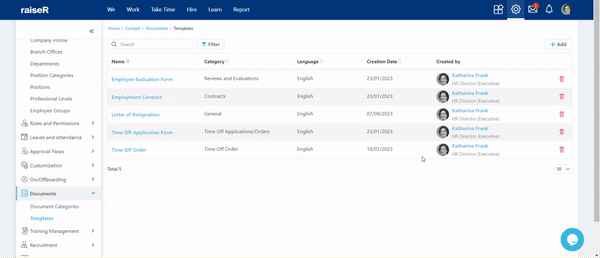
To edit the template, just click on it and you will be navigated to the template editor where you can make the necessary adjustments.
