How to Link an Applicant to Recruitment
Congratulations to you and your hiring team since you have reached a very important step of converting your applicants into candidates and starting the recruitment process with them!
It is possible to link applicants to recruitment in several ways:
- You can select multiple applicants and link them to the recruitment:
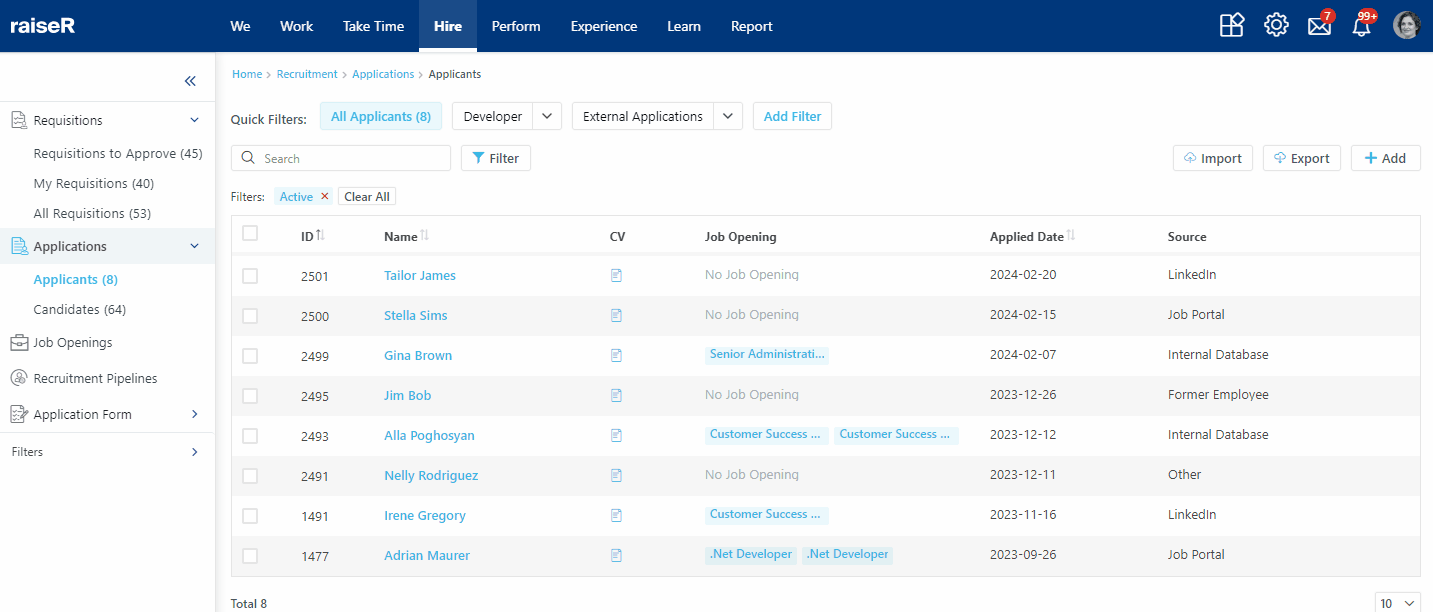
- You can open a specific applicant profile and click Link to Recruitment button:
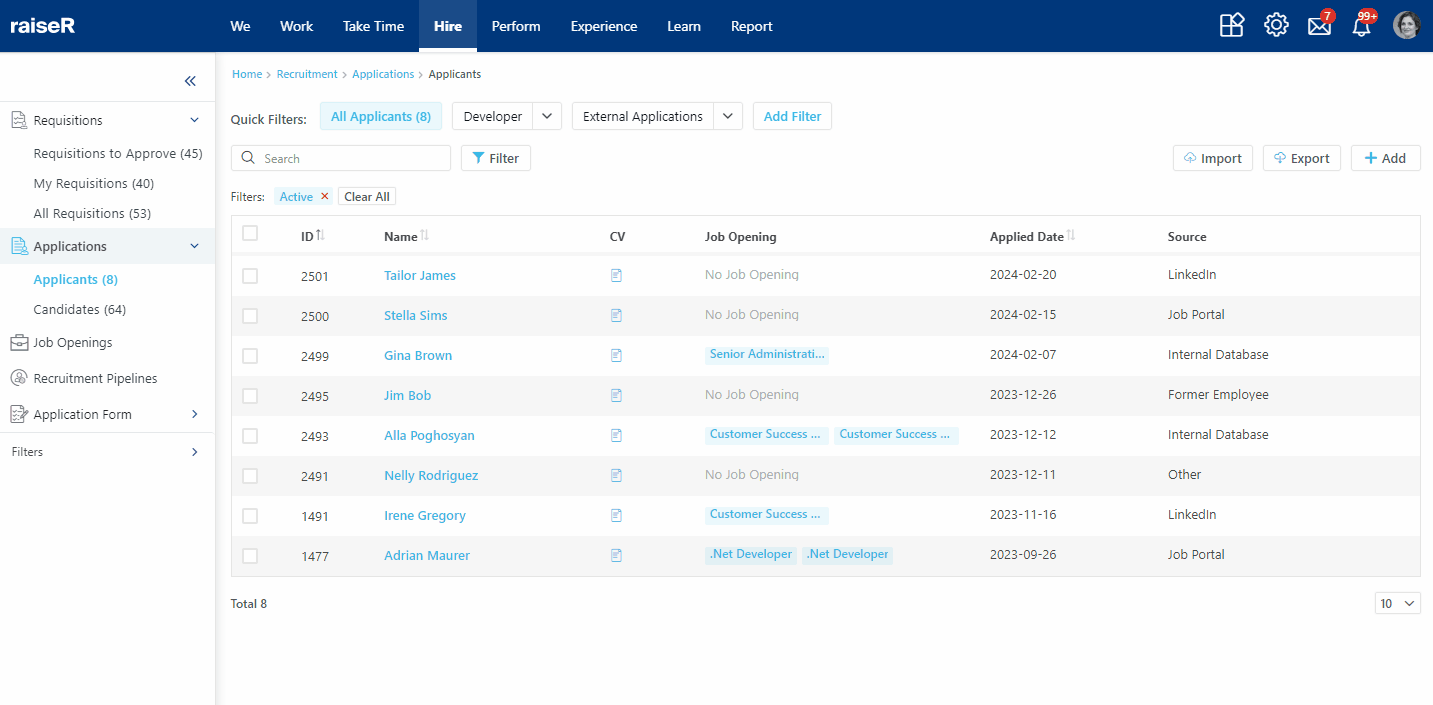
As you may have already noticed, it is possible to link applicants to a Job Opening or Recruitment Pipeline. Let's understand what each process represents.
Connecting Applicant to Job Opening
When connecting the applicant to a Job Opening you will need to perform a couple of quick steps:
- Make sure you are choosing the Job Opening option in the Link to Recruitment window;
- Specify the following details:
- Filter By: search for a specific job opening based on different criteria you have specified in advance when creating it, like: Position Category, Position, Professional Level, etc.;
- Choose the Name of an existing Job opening;
- You can select and apply tags as well.
- Once finished, click the Save button.
Tip: We suggest that you connect the Job Opening to a recruitment pipeline in advance as well as organize the hiring team to speed up the process.
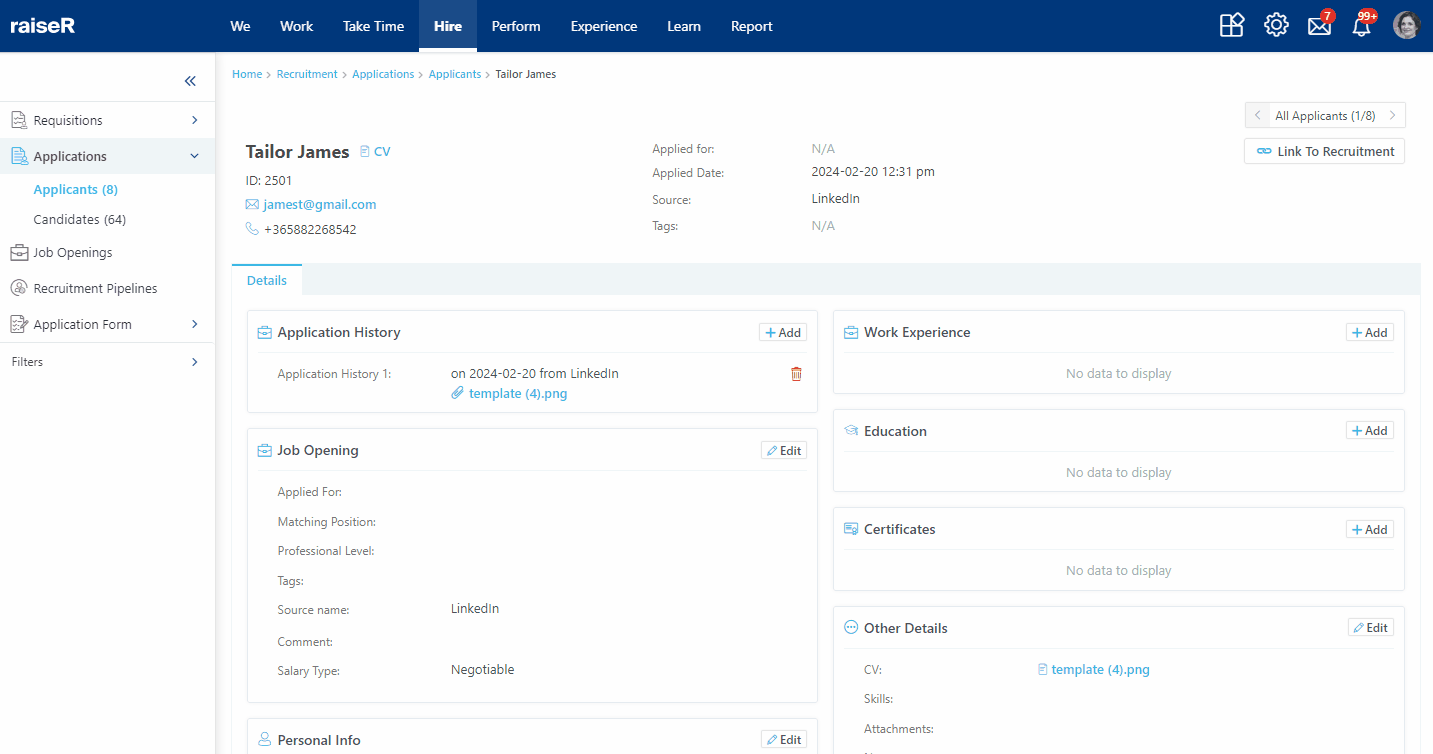
Connecting Applicant to Recruitment Pipeline
When connecting the applicant to a Recruitment Pipeline it is essential to perform the easy steps described below:
- In the Link to Recruitment window make sure you are selecting the Recruitment Pipeline option
- Then select the Recruitment Pipeline
- Specify the Hiring Team
- Select the Recruiter
- Select the Hiring Manager
- Select the potential Candidate's Branch Office
- If needed add tags and finally click Save button to keep the changes
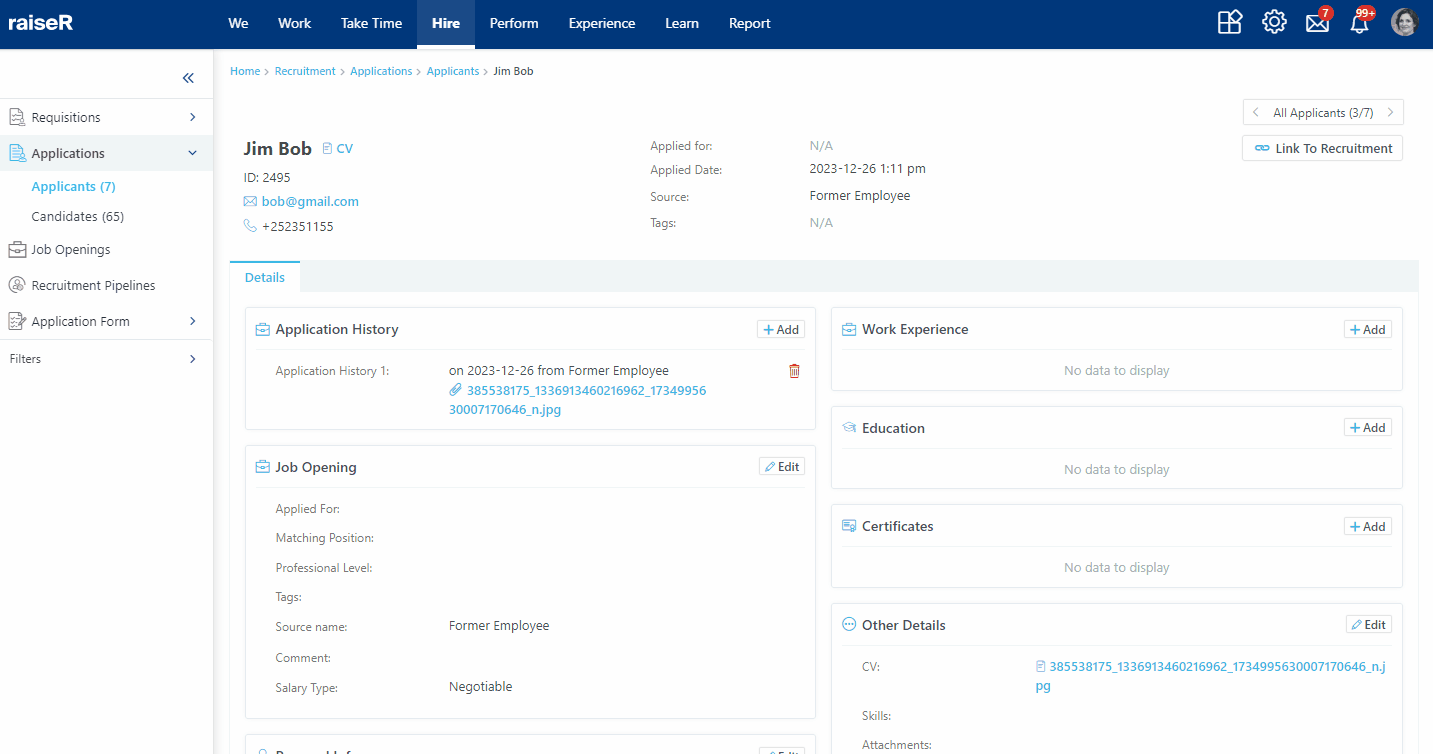
Congratulations, now you know how to assess applicants' data, perform screening with Raiser, and start your recruitment processes.
