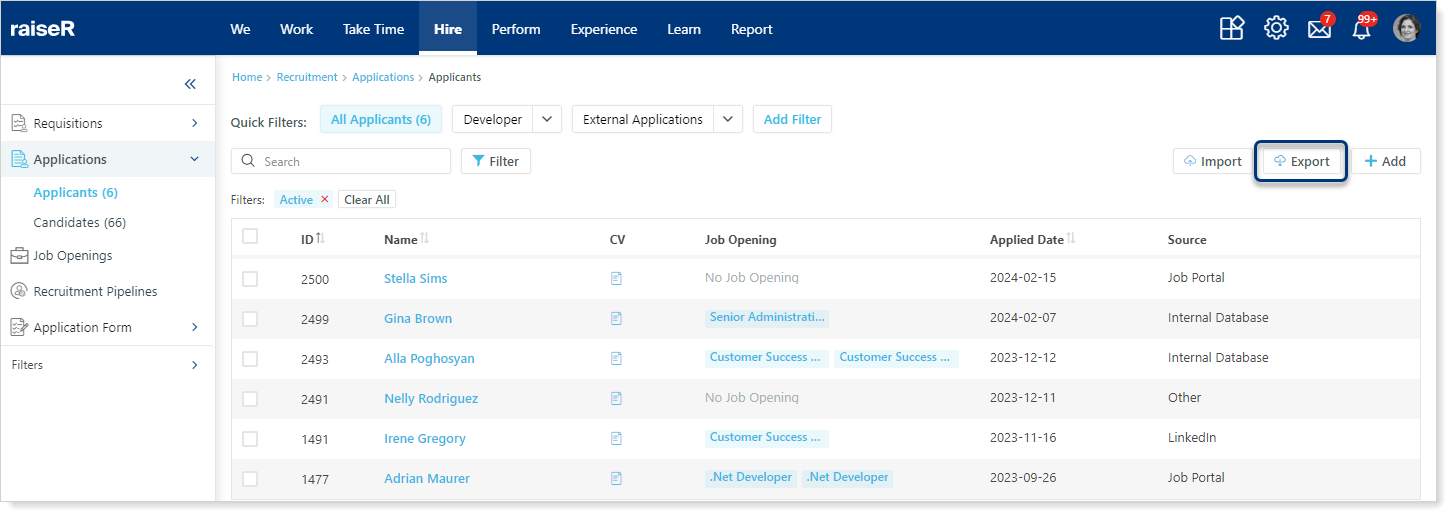Importing, Adding Applicants
Before we learn how to add or import applicants we need to understand what is the difference between the Applicants and Candidates.
- Applicants: individuals collected in this sub-section are in the initial phase of the hiring process and may not even meet the qualifications or requirements of the position
- Candidates: those individuals who have been shortlisted and linked to a recruitment process will be collected under the Candidates sub-section, which will allow you to work with them and perform various recruitment processes
To add or import a list of applicants you will need to perform these quick steps:
- Make sure you are logged in to your Raiser account and open the Hire module
- Navigate to the Applications section and expand the menu
- Here you will see the Applicants and Candidates sub-sections
- Make sure you are in the Applicants sub-section
Importing Applicants List
- Click Import button
- Click the Download Template hyperlink
- To ease and speed up the uploading process for you we have prepared an applicants list template for you, thus there won't be any difficulties in filling in the necessary details of applicants
- Fill in the needed columns in the template
- Then come back to your Raiser page and click the Choose File button to upload the list
- Once your file is attached, click Upload button and you are done
Note: You can import the Applicants' list only in .xls format.
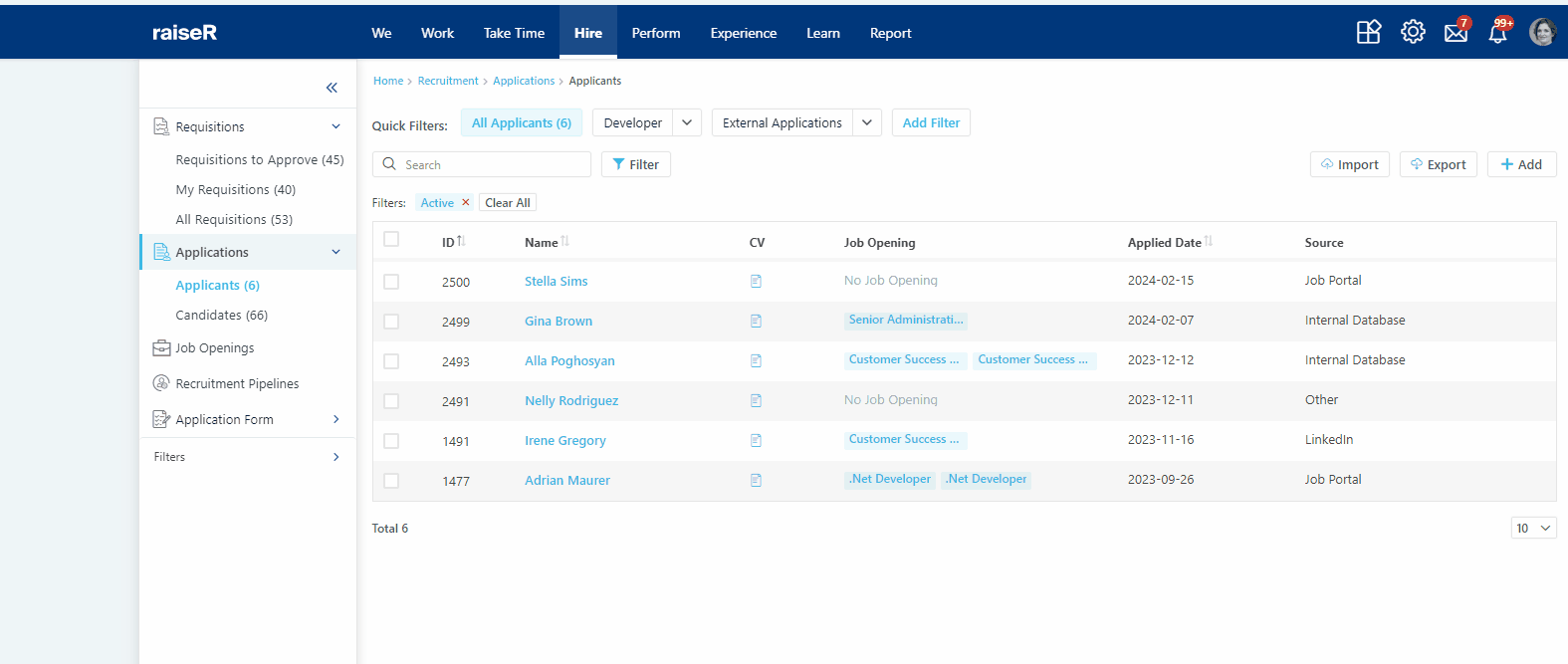
Tip: When filling in the information make sure that you fill in the columns that are marked with asterisk and filled in with orangish color.
Adding Applicants Manually
To add an applicant manually:
- Click + Add button
- First of all, fill in the fields that are not optional:
- Personal Info: First Name; Last Name
- Contact Information: Personal Email
- Other Details: Attach the applicant's CV
- Survey: Fill in the needed fields
- If needed or if you possess other details as well, feel free to add them as well
- Once everything is filled in click the Save button to add the applicant to the system
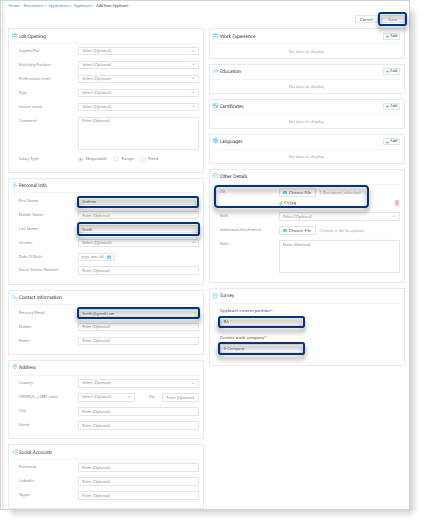
Finally, you can also download/export the list of your applicants by clicking Export button.