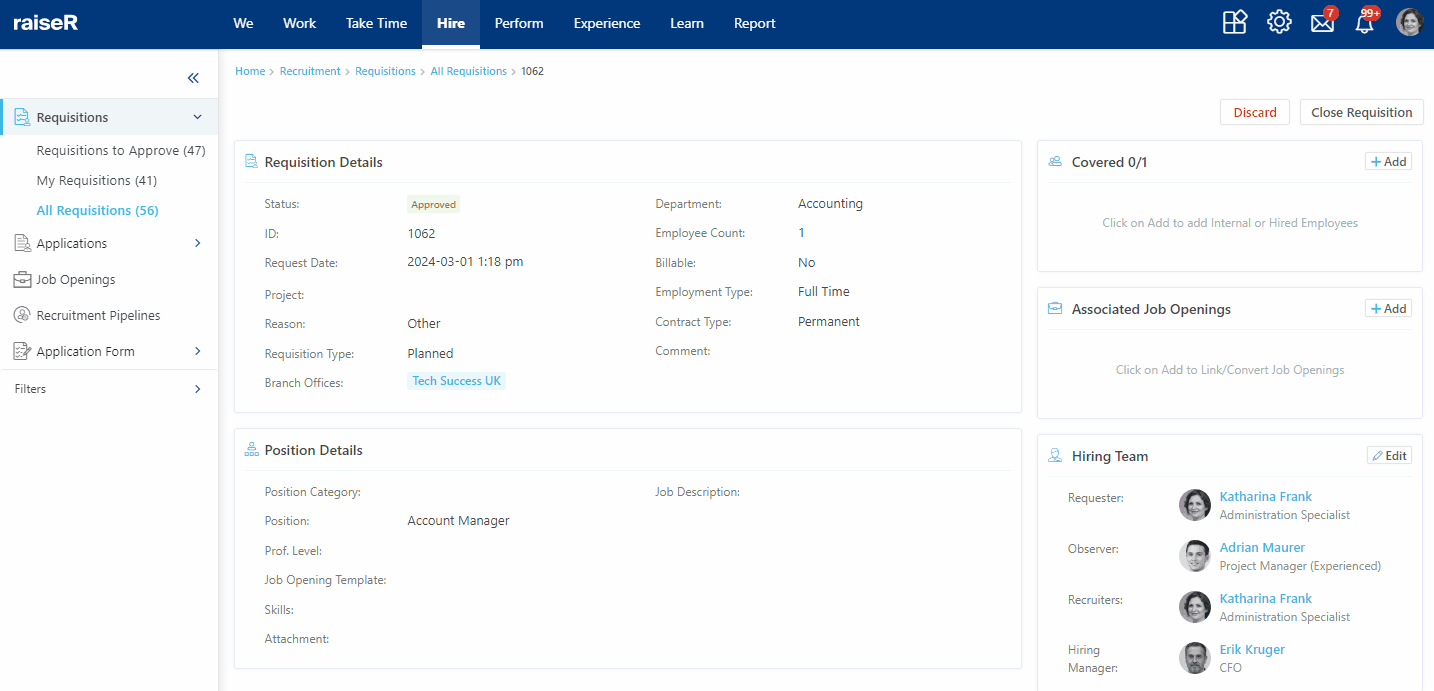Working with Approved Requisitions
Let's assume that the Requisition has already been approved. Now let's understand what we can see and what we should do with the Approved Requisition.
First, your eye will catch the Requisition and Position Details fields, where you will be able to only view already entered details and information.
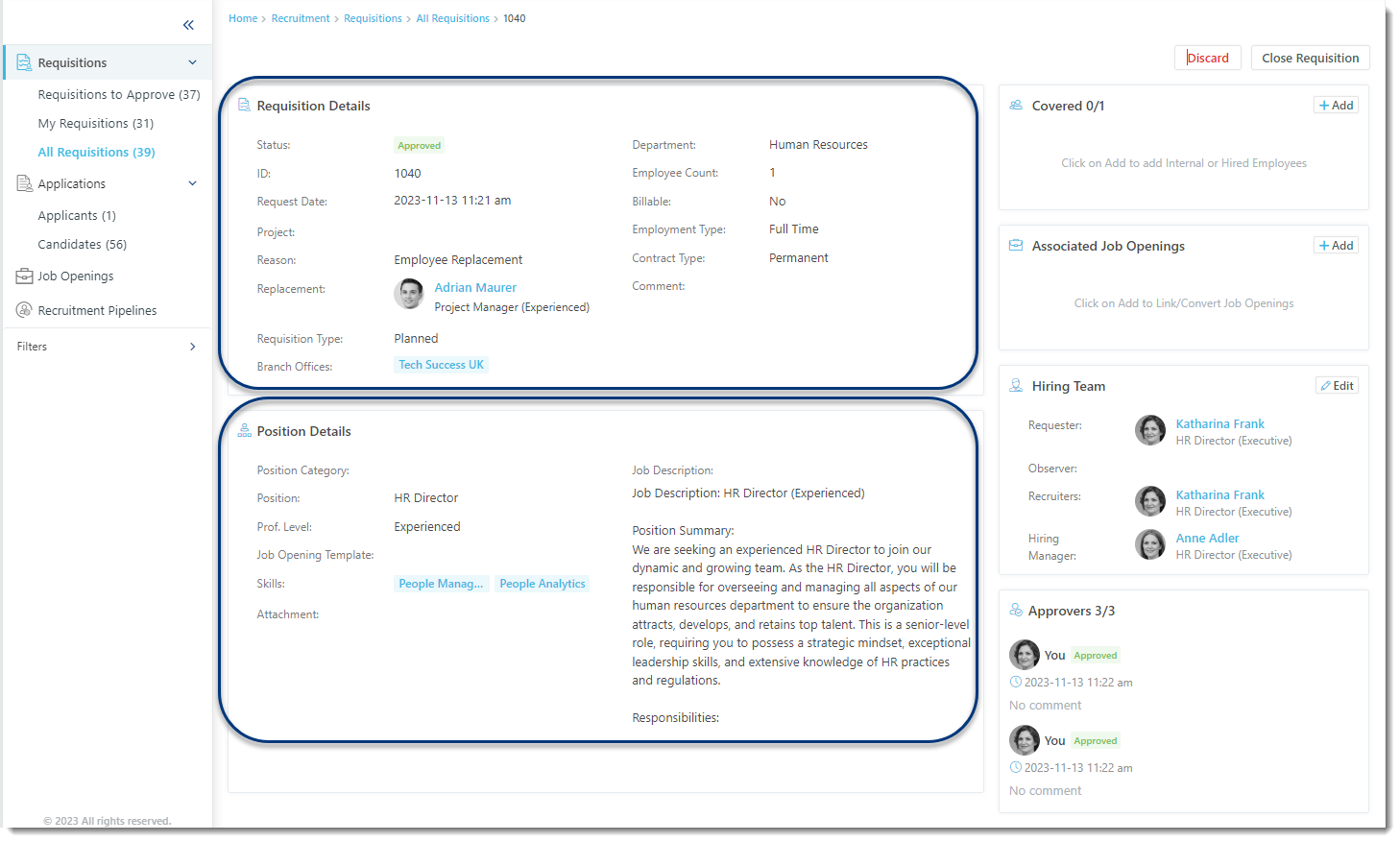
Along with the details, you will also see the following fields on the right side:
- Covered: here you can add employees who were hired or picked for this position internally;
- Associated Job Openings: this field allows you to connect the requisition to an existing job opening, or, instantly create the job opening by choosing the Convert to New option;
- Hiring Team: this field will display the Hiring Team members and also will let you add an Observer, Recruiters, and Hiring Manager to only view the requisition;
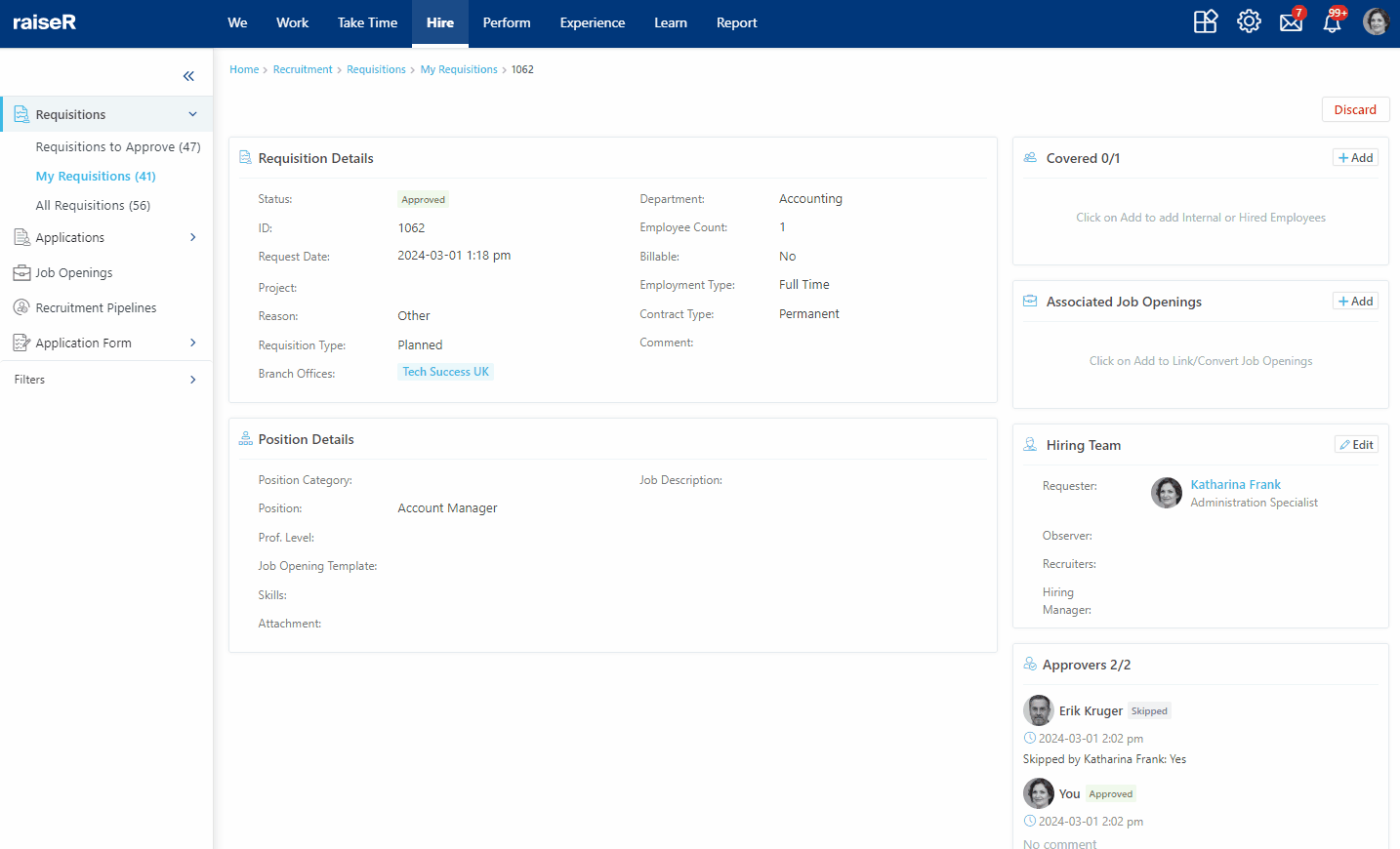
Tip: This action will ease and speed up your work in terms of Job Opening creation. You won't need to manually create Job Openings and organize Hiring Team, for instance, as you will have a requisition which already contains all the necessary information.
- Approvers: In this field, you will see those employees who should approve the Requisition along with the action status.
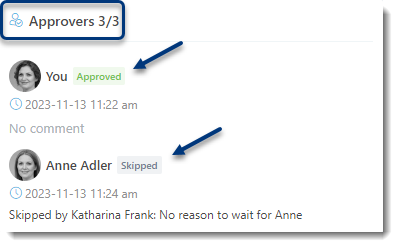
Finally, when all the fields are checked and the final touches are done, you can either Discard the Requisition or, Close it.
In case you choose to Close the Requisition, you'll be asked to choose the Reason which can be specified in advance from the Company Settings → Customizations → Key Properties.