Introduction and Working with Employee Groups
Categorize your employees into groups, and by connecting your raiseR account with Microsoft Teams, view these same groups in Teams just as you do in raiseR.
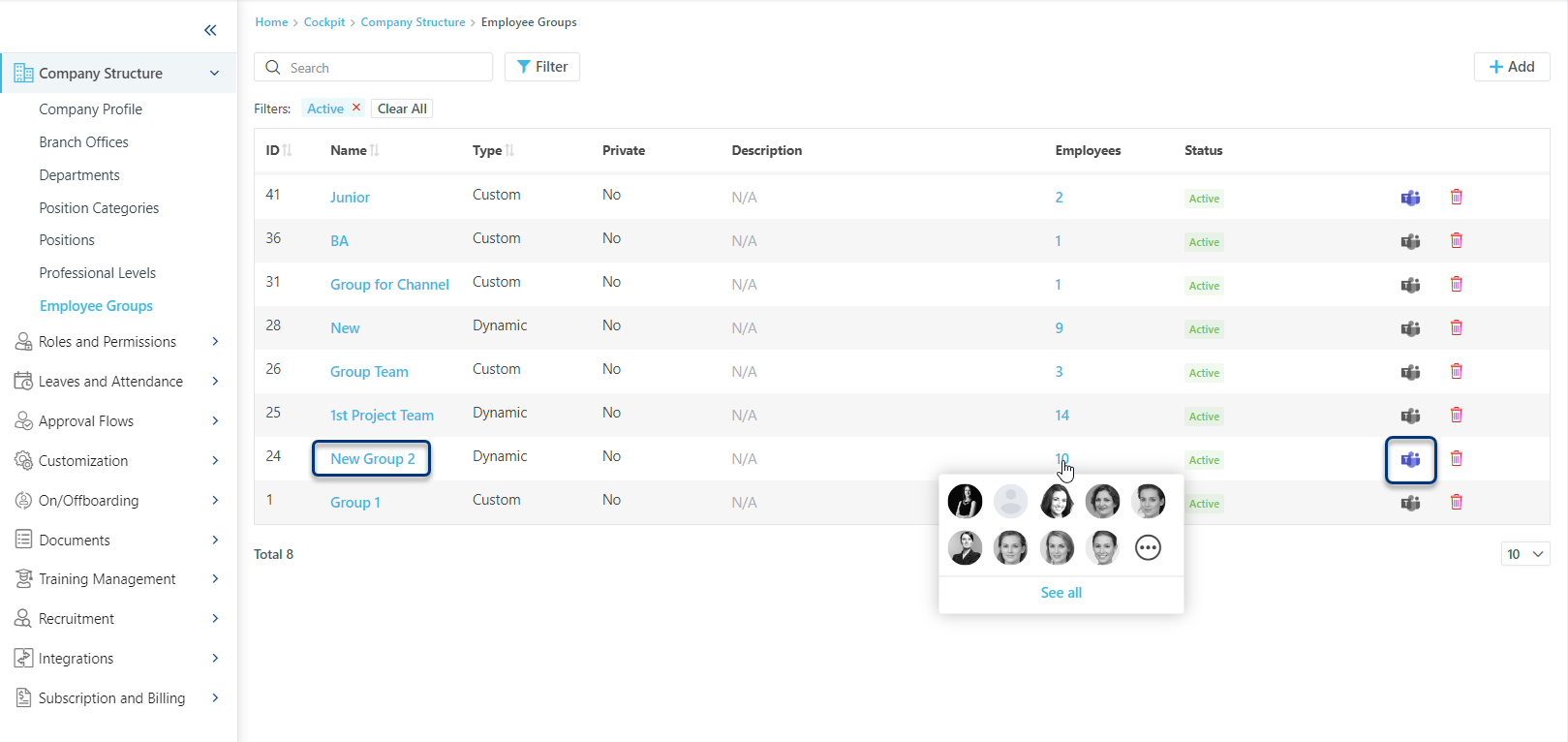
- Custom Groups are designed for manually adding or removing employees, without considering factors like their roles, seniority, or departments.
- Dynamic Groups, on the other hand, are formed based on specific filters such as branch office or position. These groups automatically update as employee details change over time.
Important: To use the Employee Groups feature you will need to integrate your raiseR account with Microsoft Teams in advance.
To create an Employee Group:
- Open the Settings ⚙ and navigate to the Employee Groups section of the Company Structure.
- Click + Add button.
- Fill in the group name in the respective field.
- Choose the group type:
- Custom - manually add the employees to the group.
- Dynamic - select and group the employees based on the group rules.
Tip: If you activate the Private toggle button, none of the created groups will be visible in the We → Employees → My Groups tab.
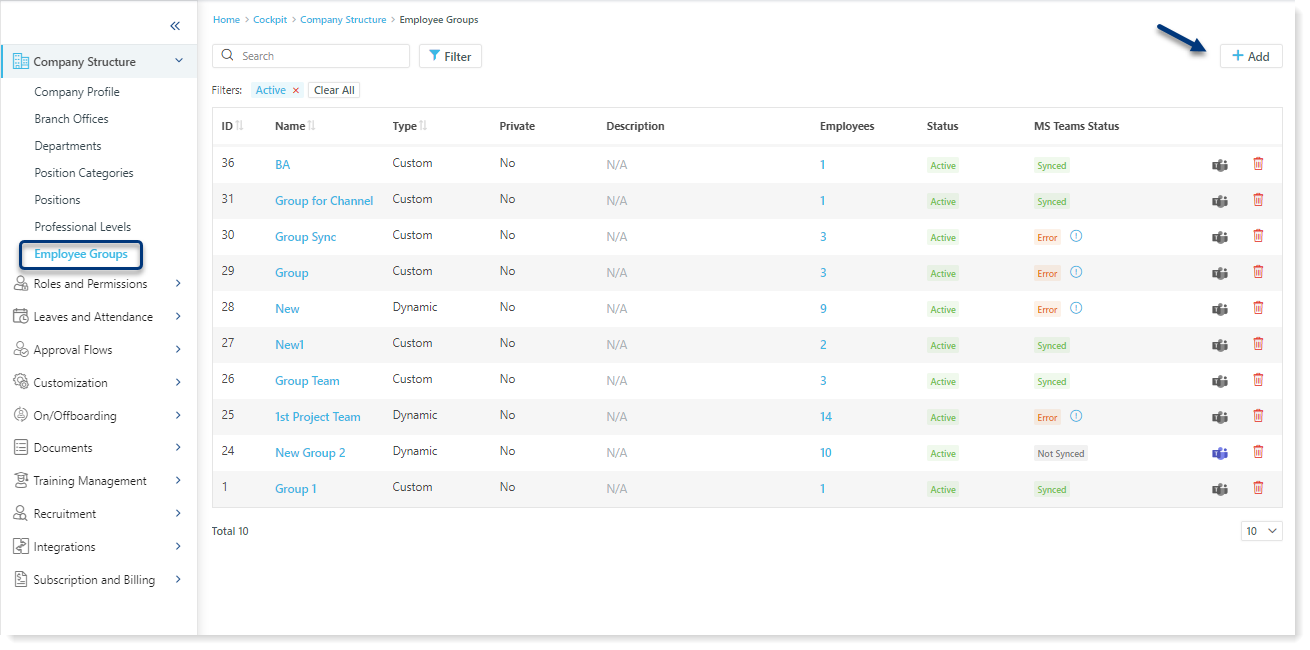
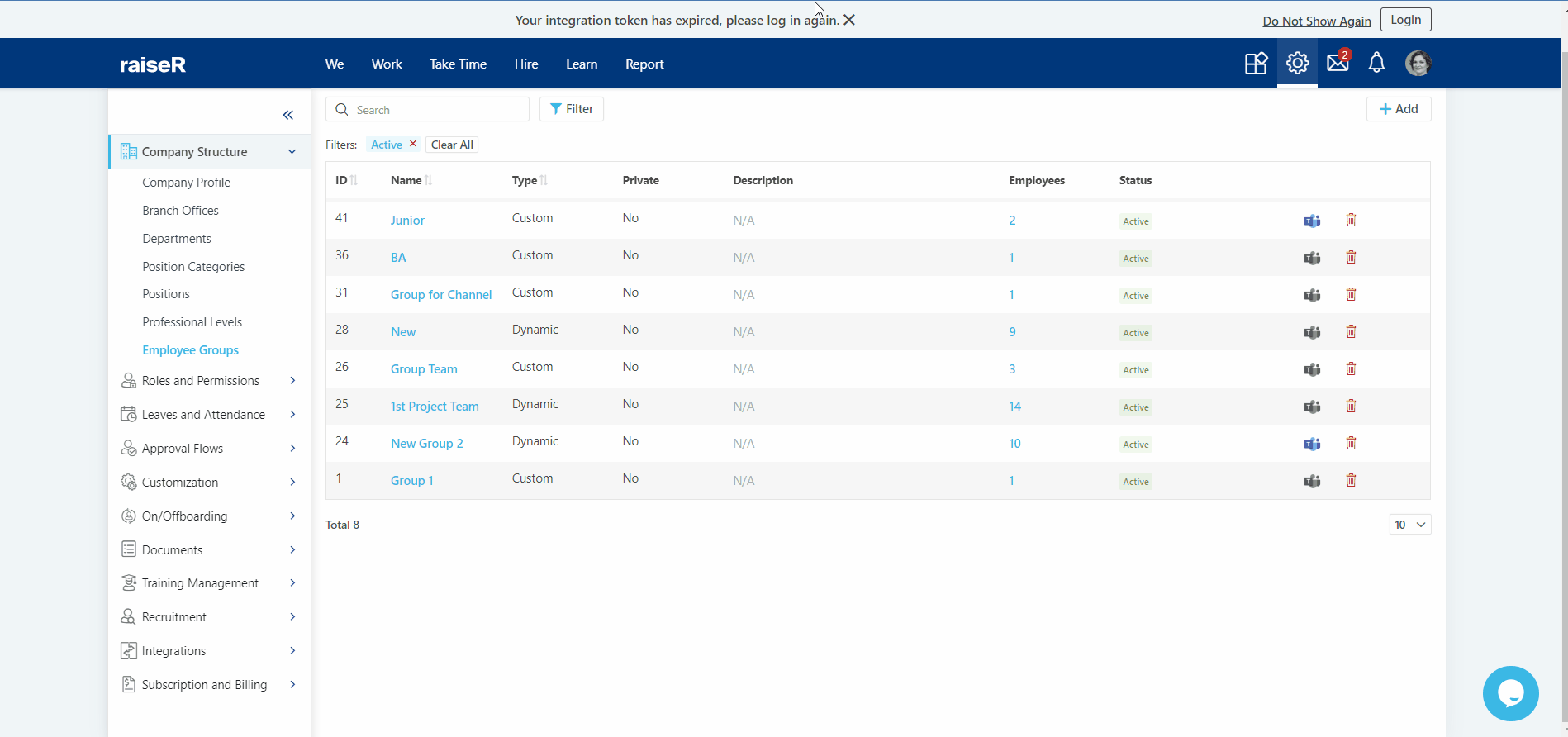
Congratulations! Now, when you have created employee groups you can organize and manage them based on shared criteria or characteristics.
