Creating Branch Offices
Having Branch Offices is essential, especially for organizations operating internationally. To add Branch Offices to your account:
- Open the Settings ⚙ and navigate to the Branch Offices section of Company Structure.
- Click + Add button.
- Fill in the General Information about Office Branch, Contact Details, Legal Address and Other Details if needed.
- Once done, click Save button.
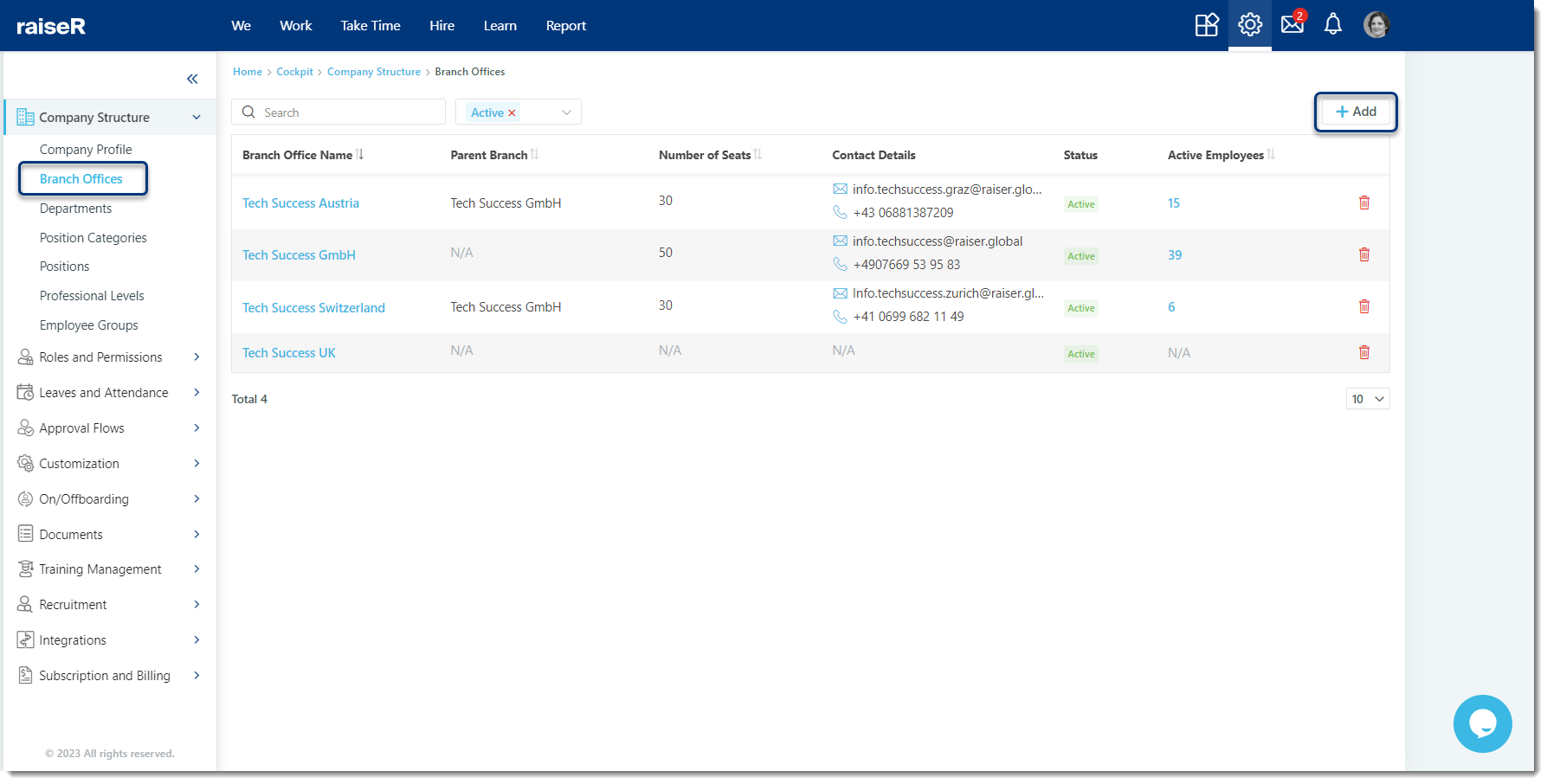
Later, once the Branch Office is created, you can edit its information by clicking on its name.
In case you need to see the list of Employees assigned to the respective Branch Office, navigate to the Active Employees column and click on the number you see there.
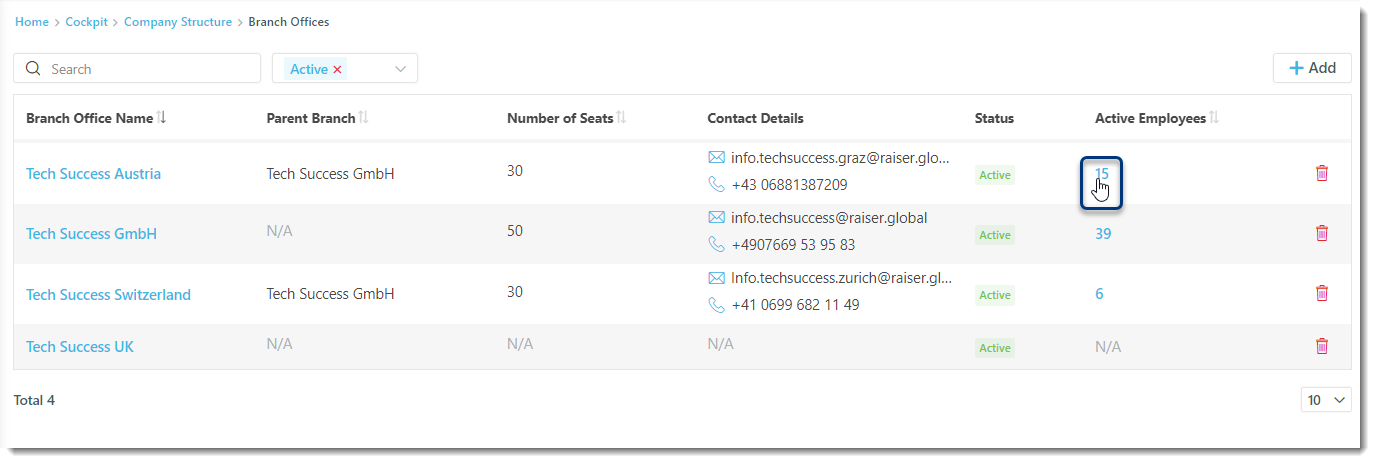
Important: It is not possible to delete a Branch Office in case even one employee is added to it. You need to make sure there are no employees assigned to a Branch Office to be able to delete it from the system.
