User Management
In the raiseR platform, the User Management page provides an overview of all system users, regardless of their current status, and their associated roles. Within this section, you have the capability to assign multiple roles to a user, update user email addresses, restrict or lock specific users, and also remove user accounts.
To assign a role to the user:
- Open the Settings ⚙ and navigate to the Roles and Permissions → User Management section.
- Click the + Add button next to the existing user role(s).
- Select the desired role from the drop-down list.
- Once done, click Save.
Tip: It is also possible to Block and Lock the users by enabling the respective toggle. To see whether the user is active or not, check Status column.
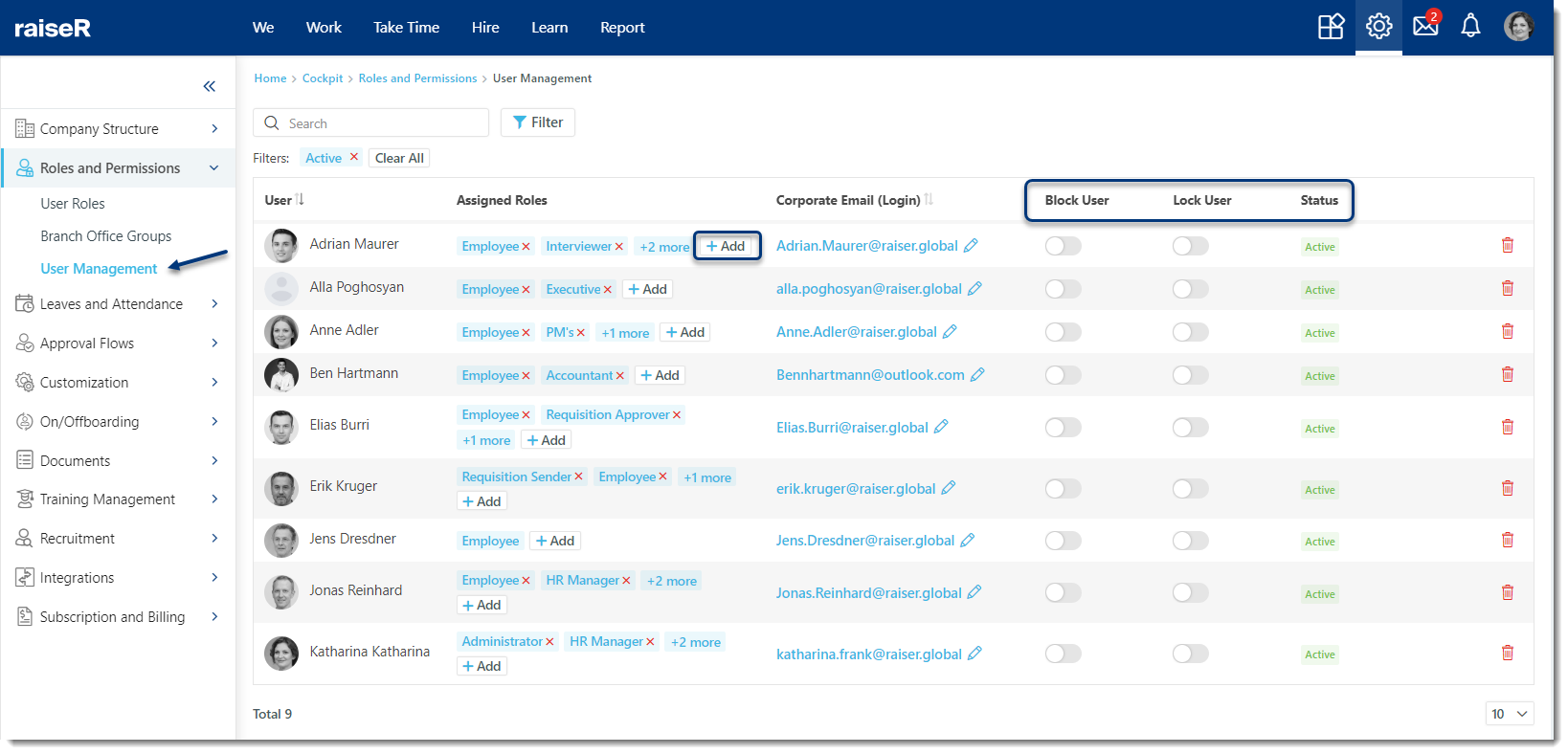
To delete a user from the list simply click the Delete icon in the corresponding row and to modify the user's corporate email, click on the email and make updates.
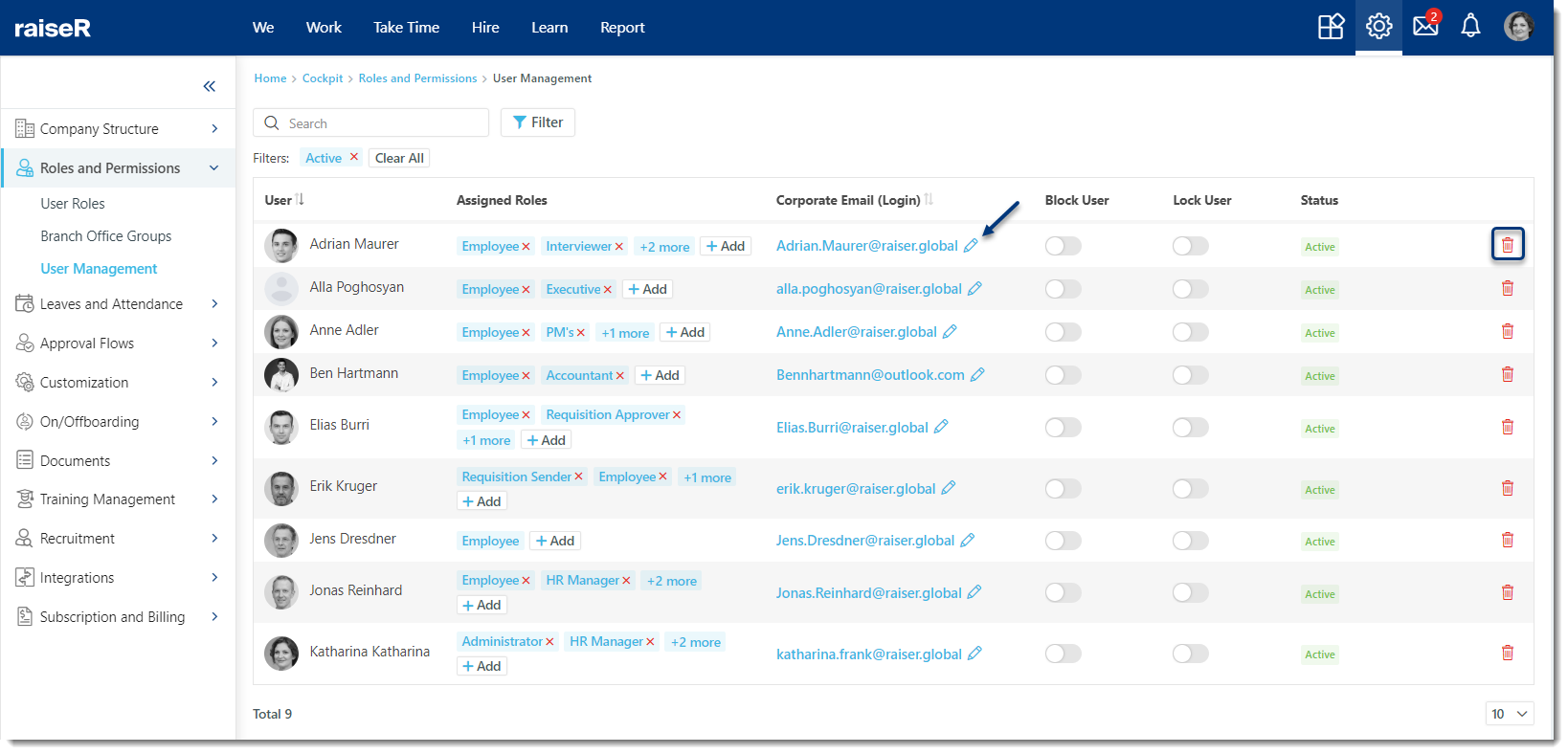
Note: Users with an Inactive status cannot be blocked or locked. This status is assigned to individuals who have resigned or been terminated from the company. These users require administrator assistance to log in to raiseR.
