Configuring User Role Permissions
Granting permissions to employees holds significant importance in effectively managing their roles, responsibilities, and access to specific features and actions within a system. In this article, you will learn how to set up permission levels for employees, allowing you to define the functionalities to which they will have access.
You can grant access to:
- Different sections and modules of raiseR, such as Settings, the Staff module, Work, etc.
- Specific actions such as adding new employees, downloading employee data, etc.
- Viewing the information available.
To set up Permission Levels:
- Open the Settings ⚙ and navigate to the Roles and Permissions → User Roles
- Click on the User Role, for example, "Employee".
- Select a module on the left side of the page.
- In the Permission Levels sub-section select No Access, View, or Edit for each component or section by clicking the corresponding mode.
Tip: Some sections consist of several components:
- If the selected permission level is the same for all the components within the section, the corresponding icon next to the section name will be marked with blue.
- If the selected permission type differs for some components within the same tab or section, next to the icons you can see the note Mixed.
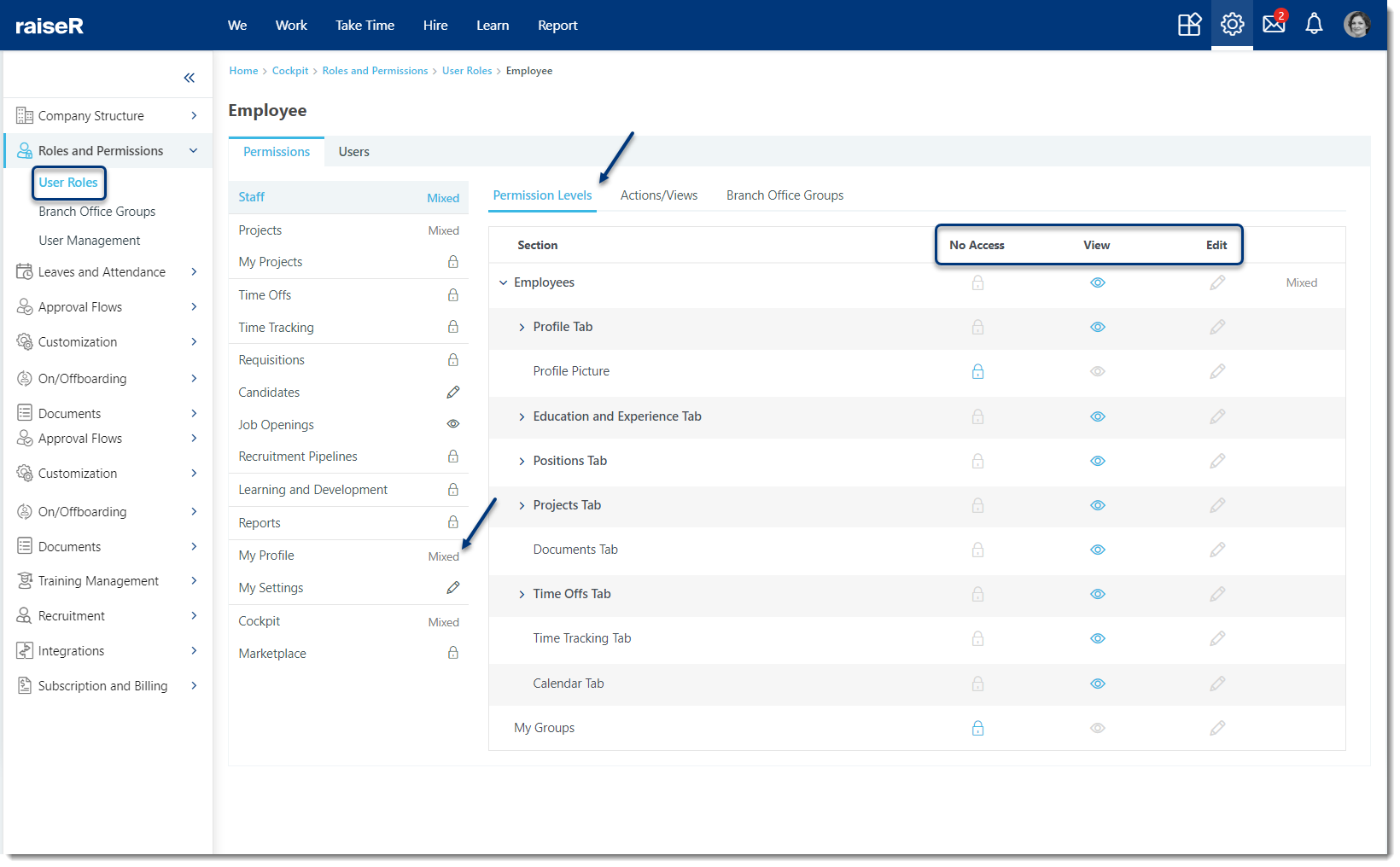
Setting Up Actions/Views Permissions
- Open the Settings ⚙ and navigate to the Roles and Permissions → User Roles.
- Click on the User Role, for example, "Employee".
- Select a module on the left side of the page.
- Set which actions the Users can take within their raiseR accounts: simply enable or keep the corresponding toggle disabled.
- The toggle is ON - this means the User assigned to the respective User Role will be able to take that specific action.
- The toggle is OFF - The user from the respective User Roles is unable to take that specific action.
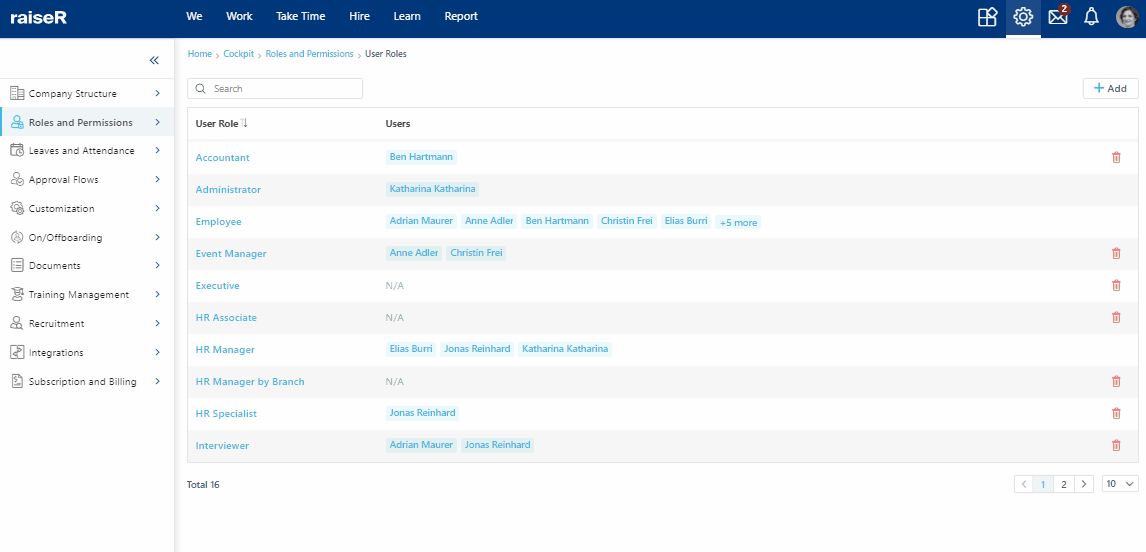
And, voilà! Now you know how to manage the User Roles permissions and actions. You can also learn how to perform User Management and Create Branch Office Groups.
