Creating and Working with OKR Layers
The OKR Layers stand for alignment of objectives and key results across different levels of your organization.
Build Your Goal Hierarchy with Layers! Group your objectives by Strategic Level, Company Level, Department Level, or Individual Level to create a clear roadmap, align everyone towards a shared vision, and track progress at different scales.
• Company (Big Picture): Group your objectives by Company Level, aligning everyone towards a shared vision.
• Department (Team Power): Organize goals by Department Level to empower teams and celebrate collaborative success.
• Individual (Individual Focus): Define personal objectives at the Individual Level to track your progress and growth.
• Strategic (Long-term vision): Set objectives that align with the organization's long-term vision and goals beyond the immediate timeframe of regular cycles. These objectives play a crucial role in guiding overall direction and strategic alignment.
To view and manage the company layers, navigate to Perform, open the OKRs section, select Settings and click Layers.
Note: Every Layer wears a unique, pre-chosen color for easy identification.
Creating Layers
Time to get started! Follow these steps to add your first layer:
- Navigate to Perform → OKRs → Settings → Layers.
- Click on the + Add button.
- Give your layer a name that reflects its purpose.
- Use the color picker to choose a unique and memorable color for it.
- Click Save to confirm your changes or Cancel to close.
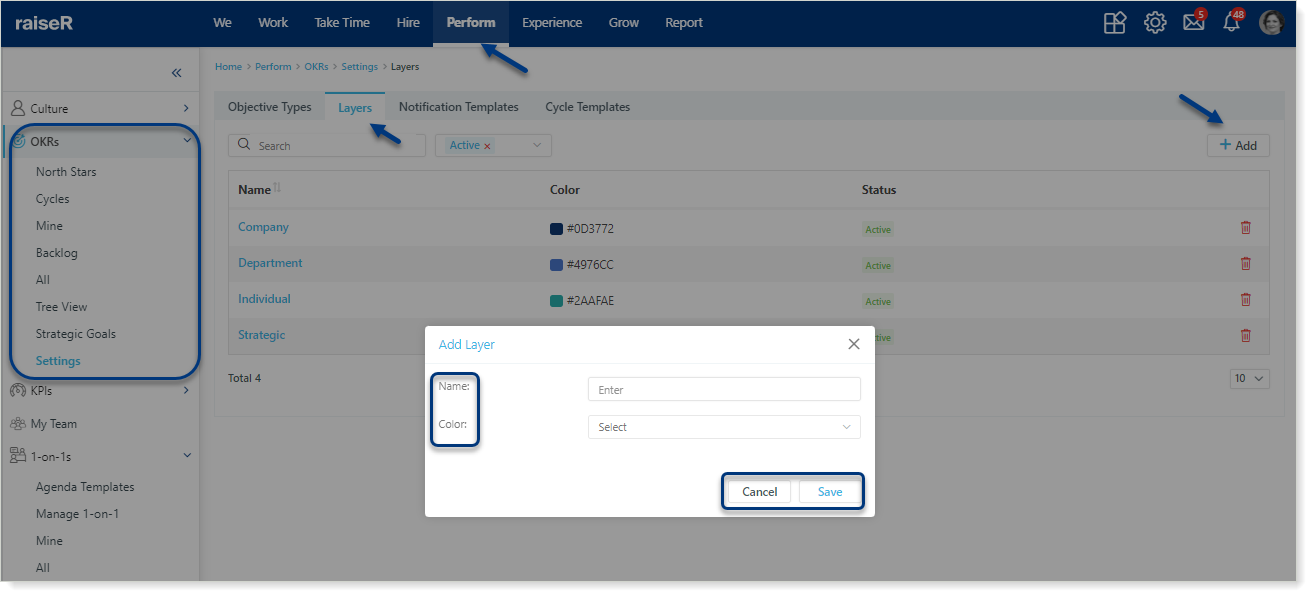
Tip: Want to edit? Click the layer name to access its settings.
