October 2023
Highlights
Here at Raiser we are delighted to present you the brand new features and tools we have developed this month to ease and speed up many HR related processes in the organization.
In this release, we've also included enhancements made to the Projects module, particularly in the Timesheet Info section. We've added a new Observer field, enabling you to designate an employee as an observer for the project timesheet.
Additionally, we've implemented several improvements in the Hire module and have updated the notifications templates list.
New Features and Important Enhancements
COCKPIT → Onboarding/Offboarding
From now on you will be able to organize the entire onboarding and offboarding processes within Raiser, that is, create tasks, work with templates and assign those tasks to corresponding employee. Moreover, you will be able to keep the track of the entire process.
Onboarding/Offboarding tasks
The Onboarding tasks can include:
- setting up accounts and equipment
- providing orientation and training
- assigning mentors to help new hires acclimate to the company culture
The Offboarding tasks are involved in transitioning departing employees out of the organization.
You can monitor these tasks on the Onboarding Task and Offboarding Task pages, where you will find a list view that includes important task properties such as the title, type, task ID, status, and assignees.
You can easily manage tasks by adding, removing, or archiving them. Additionally, the Search and Filter functions allow you to conveniently sort tasks by type, item, status, and assignee.

Onboarding / Offboarding Templates
The onboarding and offboarding templates serve as an important process establishment for conducting smooth and organized onboarding as well as oganization of the employee departing processes.
Onboarding Template Categories:
- New Hire
- Relocation
- Project Change
Each onboarding template has three distinct phases: Preboarding, First Day, and Onboarding. Each phase is assigned specific tasks that align with its corresponding objectives.
Offboarding Template Categories:
- Project Change
- Relocation
- Resignation
- Termination
The offboarding templates include the Offboarding and Last Day phases.
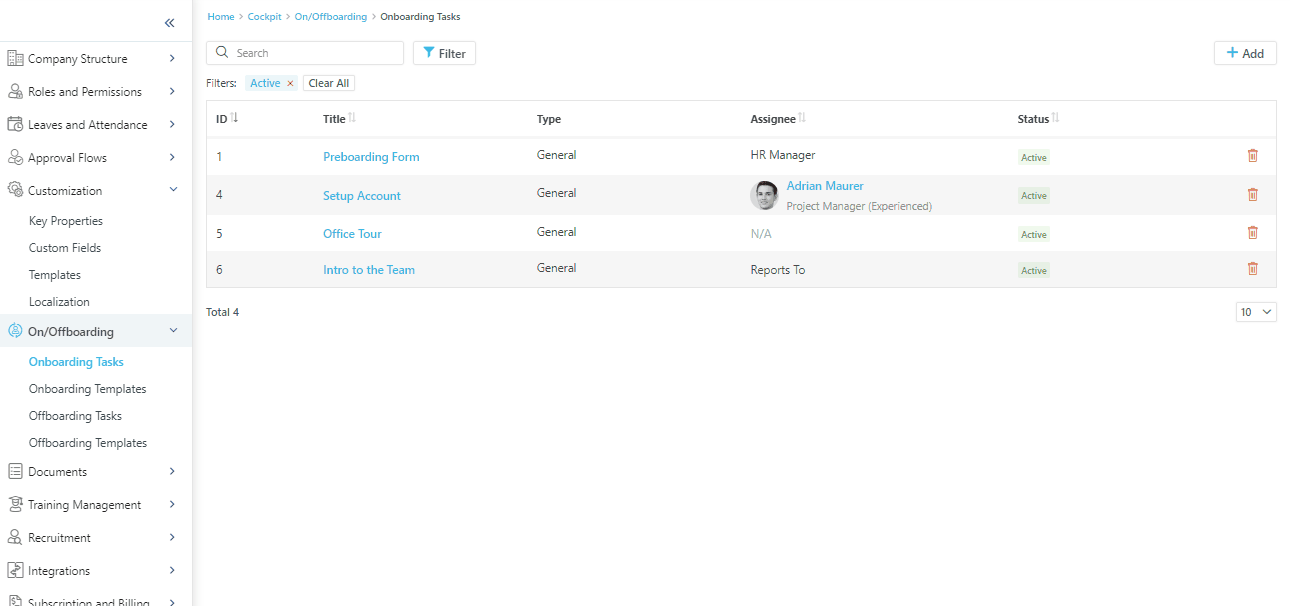
To learn more about On/Offboarding processes configurations follow this link.
Another enhancement that has been made to an existing system functionalities is the Onboarding template types to the Key Properties list in the Customization section.
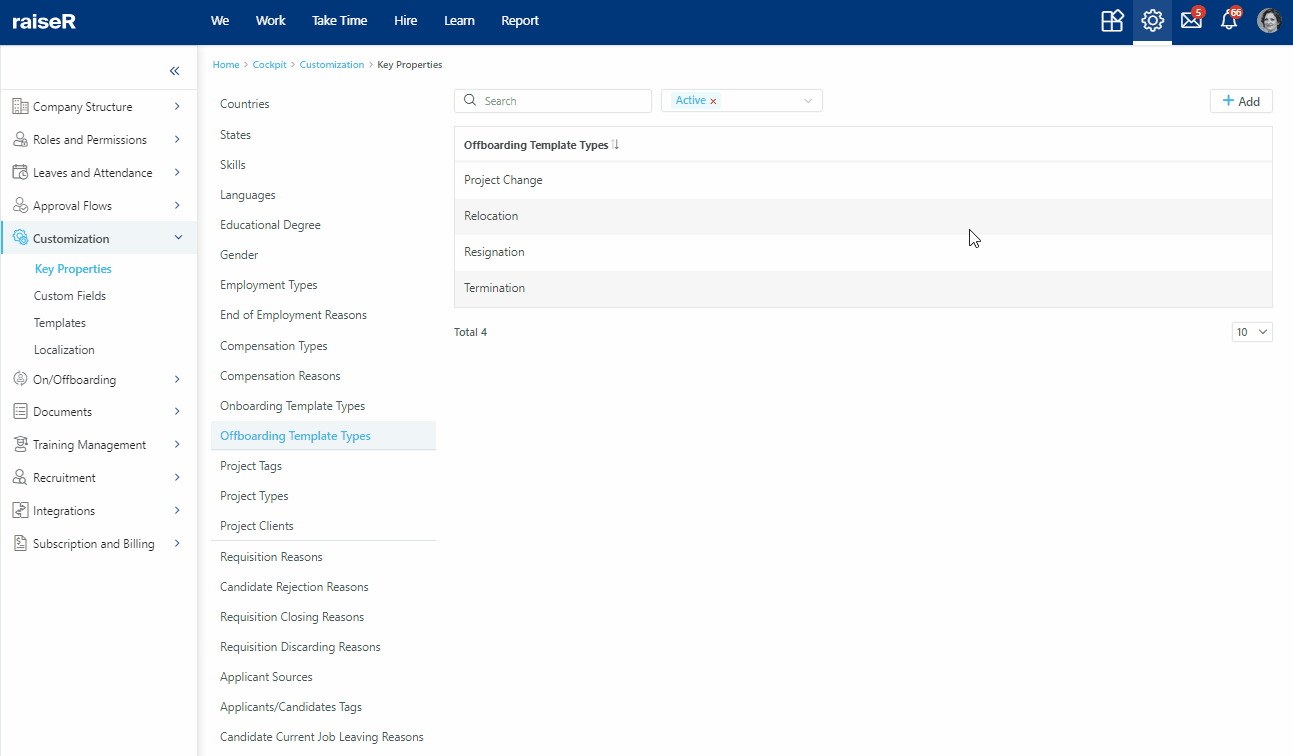
Introducing the Onboarding/Offboarding Tabs
In addition to the Onboarding/Offboarding cockpit configurations, we have introduced the Onboarding/Offboarding section within the Employee Profile of the Staff module. From now on, those employees who are assigned to any Onboarding or Offboarding tasks will easily see and track them along with the person who is responsible for the process.
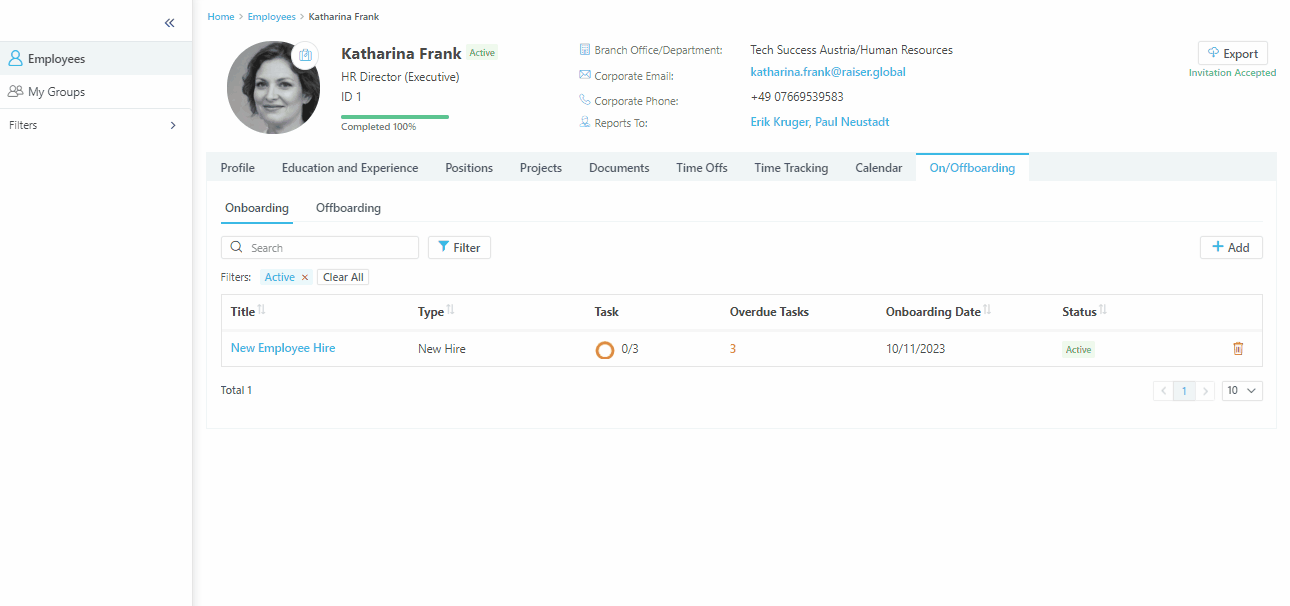
We've introduced doughnut charts on the tasks page to provide a visual representation of task status through different colors. Task statuses include Done, Skipped, and Overdue.
We have also made it possible to Discard or Close the On/Offboarding processes.
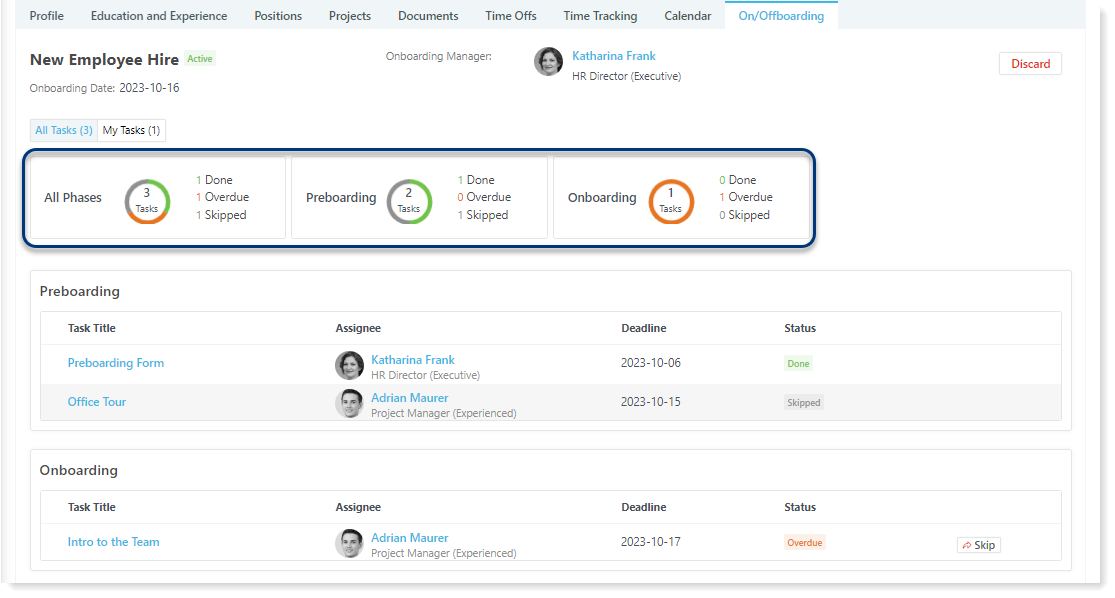
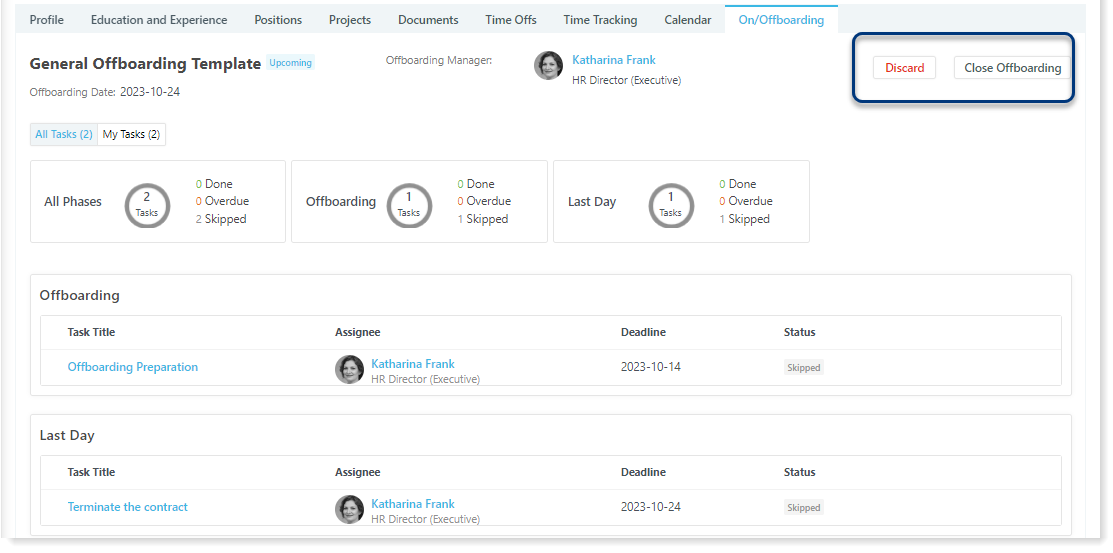
Other Enhancements
HIRE→ Candidates
We've made improvements to the Job Related Details section of the Candidate profile and Recruitment stage. Now, all fields within this section are optional to complete.
HIRE→ Enhancements to Date and Time formatting
We've made enhancements to the date and time format in the HTML editor field within the Add Meeting pop-up windows. Now, when you click the Insert Meeting Date and Time icon for <Candidate Text> and <Associate Text>, the date and time are displayed in a consistent font size as the surrounding text.
WORK→ Projects
Important enhancement we performed to the Projects module, specifically in the Timesheet Info section. We've added a new field called Observer, which allows you to designate an employee as an observer for the respective project timesheet.

COCKPIT → Updated Email and System/Push Notifications
We have introduced new notification templates for the Staff section in Email Notifications as well as the System/Push Notifications areas within the Templates section of Cockpit. The notifications will keep Onboarding/Offboarding managers and assigned employees informed about updates to their tasks.

Bug Fixes
MY/EMPLOYEE PROFILE
Positions
- After editing the latest hire, clicking the Save button results in an error message instead of saving the data.
Education and Experience
- The values in the Level and Verified fields are misplaced.
COCKPIT
Key Properties
- After archiving a project tag/type, the archived items still appear in the list of active items.
Leaves and Attendance → Holidays
- The system doesn't add a new event
Branch Offices
- The branch office does not update after clicking the Save button.
Roles and Permissions → User Roles
- The system does not display fully localized text for the German and Armenian languages.
REPORTS
Basic → Talent Acquisition
- In the Candidate Hires report, if the position's start date is in the future, the Candidate status is not labeled as Upcoming.
HIRE
Job Openings
- The system doesn't display pasted text without any issue on the Application form page.
- When clicking on an expired job opening's public link, the expired vacancies are still accessible via a direct link, and the user is not redirected to the appropriate page.
- The date format displayed in the header of the recruitment stage page and the start/end dates in the Work Experience/Education/Certificates view mode are not sourced from Cockpit → Company Profile → System Settings → Date Format.
Candidates → Testing recruitment stage
- Text for Add Assignment and Add Meeting is displayed outside the button area.
- When unlinking a candidate from the recruitment process, the candidate's profile is not replaced by the existing applicant profile.
- After clicking Save or Save as Draft in the Add Assignment pop-up window, the pop-up doesn't close, and an infinite loading screen appears after the save action.
PROJECTS
Team
- Search for a teammate doesn't work properly.
MY MESSAGES
Inbox/Sent/Scheduled/Drafts
- The system does not display filtered threads with the Unread status. The selected option is not highlighted in the sidebar nor shown as a tag with a red cross in the list next to the Clear All button.
- The system shows the chosen candidate in the filter tag beside the Clear All button, but it displays all messages related to all candidates rather than only those associated with the selected candidate.
STAFF
Employee's Profile → Profile tab → Current Status block
- The system does not display the information "Currently has Time Off; Holiday, Non-Working day" for employees with approved time off requests.
