Introduction to Worklog
Worklog provides a centralized view of how employees dedicate their hours to each project. It's crucial for project management to reveal who worked on what, when, and for how long. See detailed hour logs for each employee, enhancing transparency and accurate project tracking. Plus, use this rich data to generate accurate timesheets.
Unlock the secrets of your project's time! Head to Work → Worklog and choose a project and timeframe. It offers a clear view of:
- Who worked on what, when, and for how long;
- Actual and billable hours, with totals for each employee;
- Weekends (red), non-working days (blue), and holidays (green) are easily spotted;
- Time off icons and details on hover.
You can hover over any total number to reveal a breakdown of the hours:
• Available: Hours logged but not yet submitted for approval;
• Approved: Hours that have been reviewed and accepted;
• In Process: Hours currently under review for approval.
Info icons unveil the time offs available on the specific dates. Hover over the helpful icons next to employees to see available time off details. All of this can impact later accurate timesheet generation.
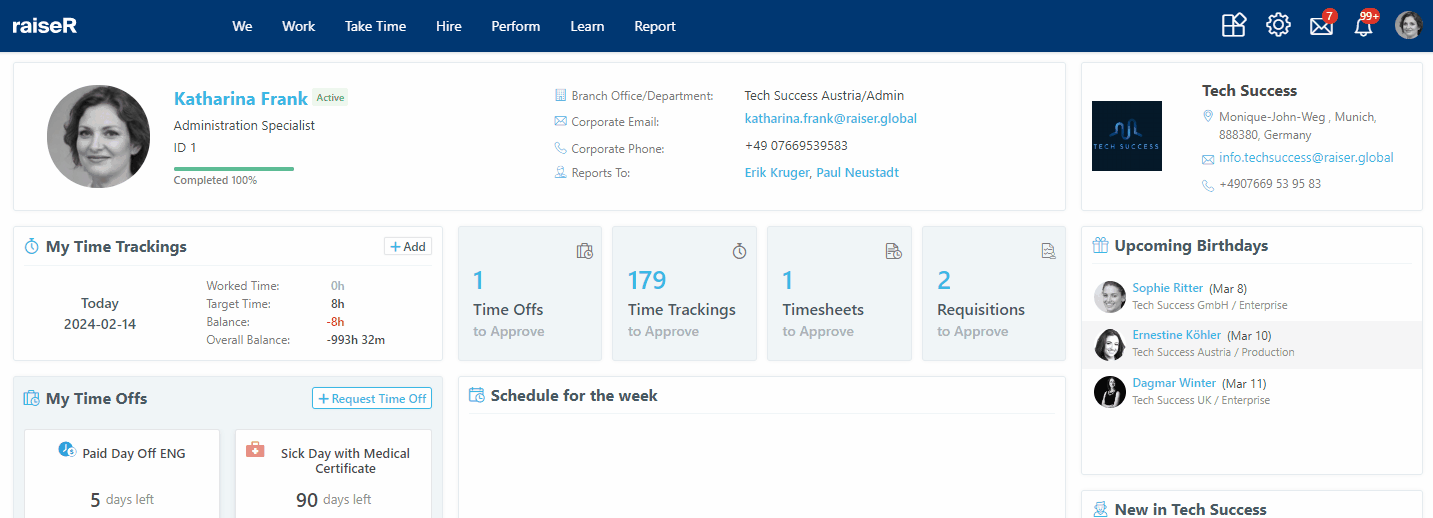
Note: Managing timesheets and Worklog requires specific permissions, usually reserved for admin roles. Ensure that you have the necessary permissions to perform these actions. Refer to this article.
Creating Timesheets
Ready to submit your accurately logged hours?
- Click the Create Timesheet button (after you've chosen a project and timeframe, see above);
- And voila! Your timesheet is on its way.
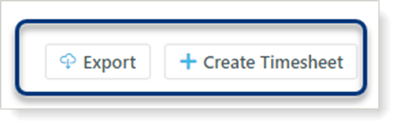
After submitting, you'll find your timesheet as a Draft on your My Timesheets page. Click here to learn more and manage your drafts.
Note: Before you submit your timesheet:
- Ensure there isn't already a timesheet for the same period;
- Verify an approval flow is set up for this project's timesheets. If not, you won't be able to submit it just yet.
Tip: Need help with timesheet approvals? Check out the Settings → Approval Flows section for the setup process.
Export your Worklog in Excel (.xlsx) format for further analysis or sharing.
