Creating Objectives and Setting Key Results
Discover how to set clear, ambitious goals and measure progress effectively with OKRs. This guide will walk you through the process of creating and managing Objectives and Key Results to drive performance and achieve your organization's vision.
You can define clear goals and track progress across three key sections:
- Mine: Focus on your created OKRs (where you are creator, owner or contributor).
- All: View all OKRs across your organization.
- Backlog: This section contains potential future goals, which are not used currently.
Create an Objective
- Navigate to Perform → OKRs
- Select one of the sections: Mine, All or Backlog
- Choose a cycle from the dropdown menu
- Click + Add Objective button
- Define a concise and inspiring statement that captures the essence of your goal
- Type: Choose a type that best categorizes your objective (e.g., committed, aspirational, learning).
- Cycle: Associate your objective with a specific time frame (e.g., quarterly, annual) for focused execution
- Layer: Define the scope of your objective (e.g., individual, department, company).
- If you select Department, choose the specific department from the dropdown menu
- Visibility: Decide whether the objective will be private (visible only to you, the owner, and contributors) or public (visible to everyone with access to the OKRs section).
- Owner: Select the individual who will be primarily accountable for achieving the objective
- Contributors: Add team members who will actively support achieving the objective.
Note: The types, cycles and layers are predefined settings and can be accessed from the Settings → OKRs section.
Once you've completed these steps, proceed to setting key results, the measurable outcomes that demonstrate objective progress.
Setting Key Results
To achieve your objectives, it’s essential to set and reach key results. Follow these steps to define and track your progress:
- Click the + Add Key Result button
- Enter a clear and specific key result
- Select the appropriate measurement unit (percent, number, Reached/Not Reached)
- Start: Specify the initial value for the key result
- Target: Establish the desired outcome or goal
- Due Date: The due date will be automatically set according to end date of the selected cycle, but you can modify it if needed
- Owner: Determine who is responsible for achieving the key result.
- Contributor: Add contributors to support the achievement of the key result.
- Click Save to add the key result or Cancel to discard the changes.
Once you've defined your objective and key results, choose one of the following options:
- Save: Finalize the objective and add it to the current view
- Save as Draft: Temporarily save the objective for later completion
- Cancel: Discard any changes made to the objective
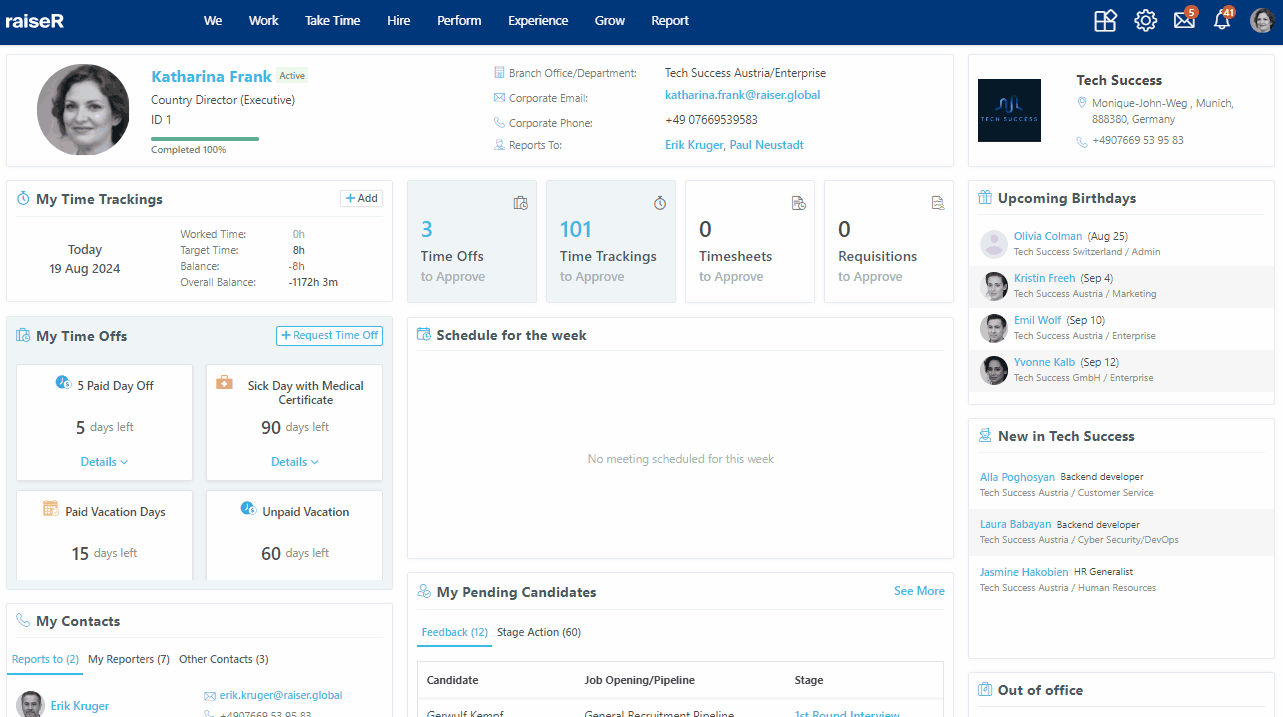
Filtering Objectives and Key Results
You can filter objectives included in both the Mine section and the All section.
Mine Section
Easily find specific objectives using the following filters:
- Proximity: Filter by your role in the objective
- My Objectives: Objectives that you have created
- My Direct Reporters: Objectives created by your direct reports
- My Managers: Objectives created by your direct managers
- My Department: Objectives set for your department.
- Status: View objectives based on their current state
- Current: Objectives that are actively in use
- Draft: Objectives saved as drafts for later use
- Backlog: Objectives that don’t have a cycle assigned and can be used in the future
- Historical: Objectives that have been completed
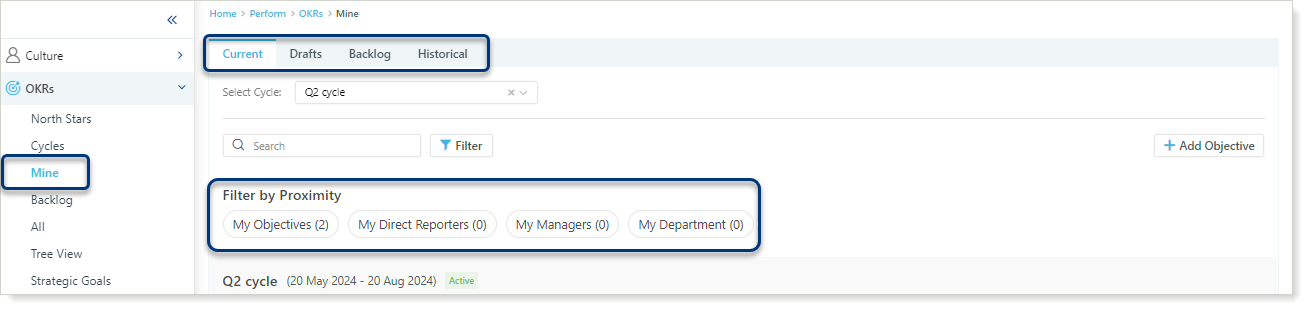
All Section
Filter Objectives by status:
Filter objectives based on status to gain insights into progress and performance:
- Missed: Objectives that have not been achieved by the target date
- Almost There: Objectives nearing completion but not yet achieved
- Achieved: Objectives that have successfully met their targets
- Not Set: Objectives that have not been assigned any key results or progress updates
- Not Locked: Objectives that are still open for editing and adjustments
Filter Key Results by Status:
Gain insights into key result progress with these status filters:
- Behind: Key results falling short of expectations
- Low Chance: Key results at risk of not being achieved
- On Track: Key results progressing as planned
- Not Set: Key results without assigned progress updates
- Not Locked: Key results that can still be edited
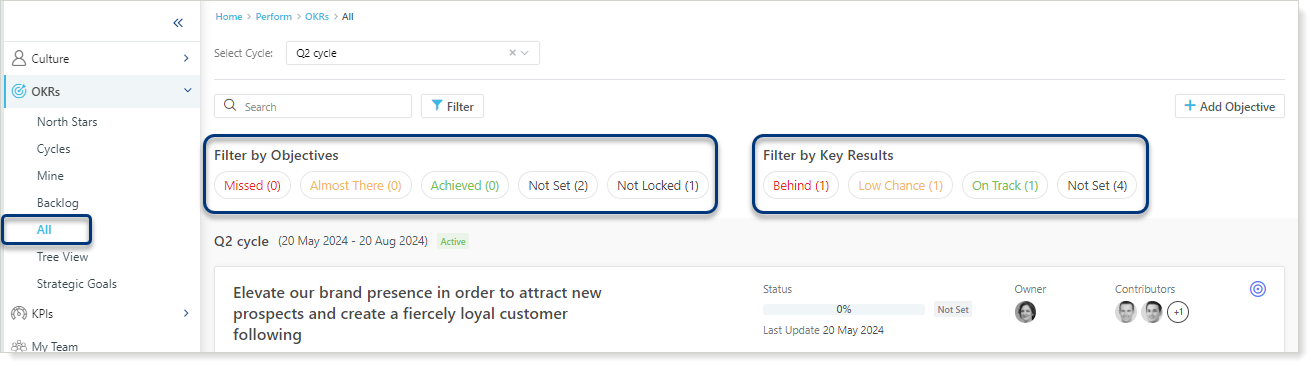
Use the Filter button in Backlog, Mine and All sections to refine your objective search based on linked persons, departments, layers, and types.
You've mastered the art of objective setting! Now, let's dive into tracking progress and achieving your goals. Stay tuned for insights on managing and optimizing your OKRs.
