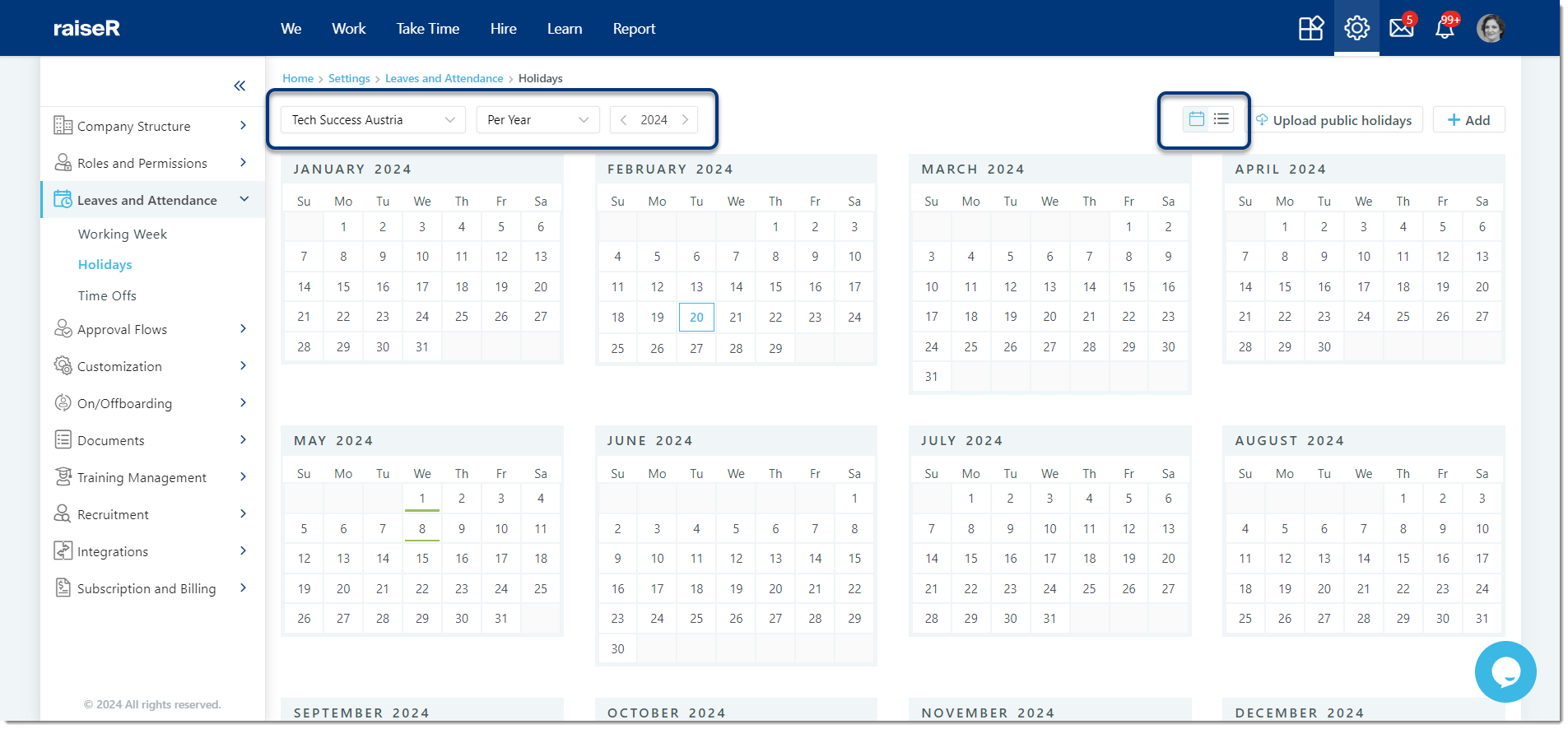Adding Holidays and Non-working Days to Organization Calendar
Configuring your company calendar within raiseR is an important step to make sure your employees are well aware of their working days along the year.
To add public holidays to your organization calendar, perform these quick steps:
- Make sure you are logged in to your account as an admin.
- Navigate to Settings ⚙, then find the Leaves and Attendance section → Holidays.
It is possible to create a public holiday manually or import the list of holidays.
Creating Non-Working Days/ Holidays Manually
- On the Holidays page select or make sure the needed branch office is selected.
- Click on the date which needs to become a non/working day or holiday.
- Specify the Name of the event.
- Choose the Type: Extra Working Day, Holiday, Non-working Day.
- Specify the Dates: Start Date and End Date, if needed.
- Enable the Recurring Event toggle if the created event should occur next year as well.
- Finally, select the Branch Office(s) and click the Save button to keep the changes.
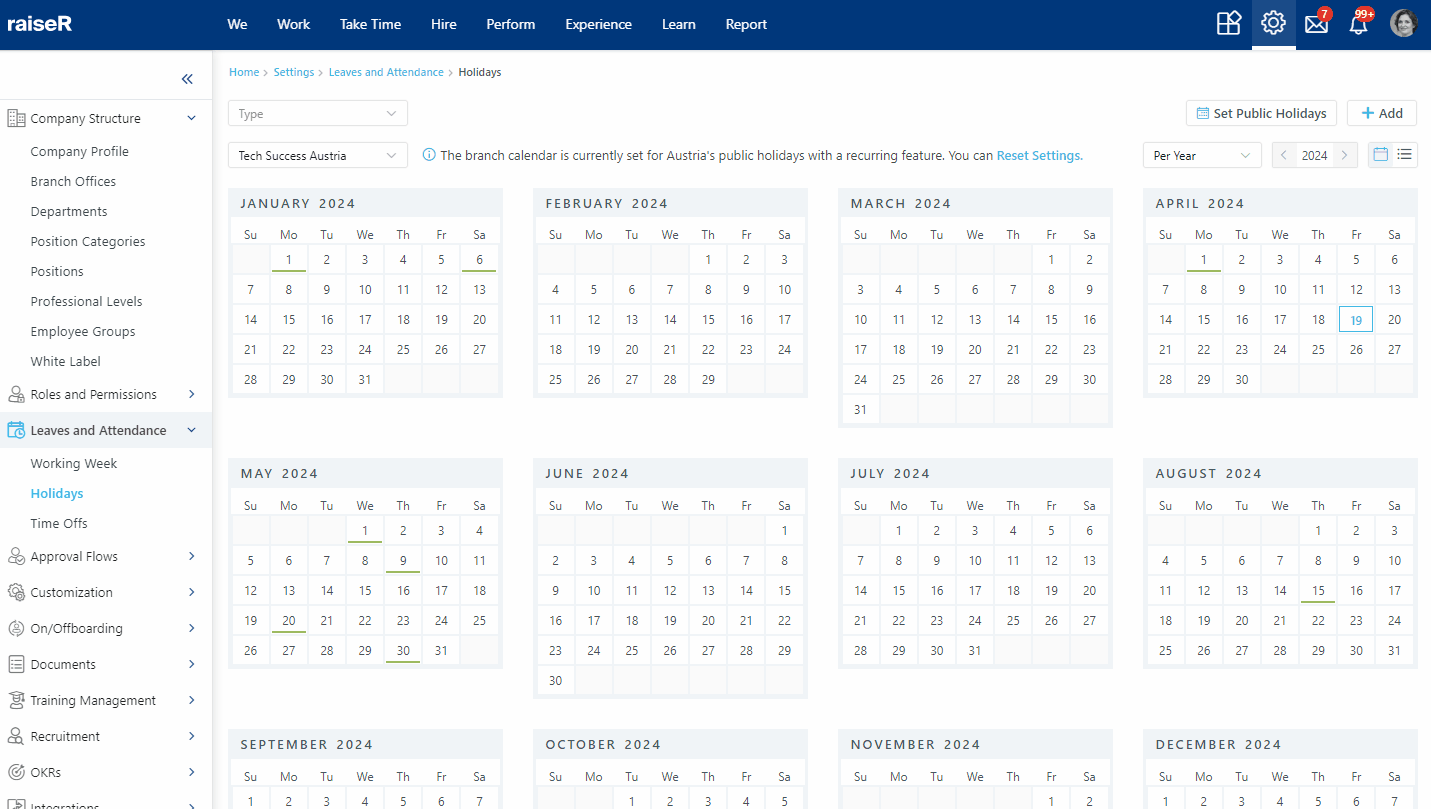
Set Public Holidays List
To speed up the process for you, we have made it possible to upload a list of public holidays of all countries. To set the list of holidays follow these tips:
- Click the Set Public Holidays button at the top right corner of your screen.
- Select Branch Offices that the list should apply to.
- Choose the Country from the drop-down list (the holidays of that country will be applied to the Branch Offices calendars).
- Enable Recurring Calendar to automatically update the calendar with the next year's public holidays.
- Finally, click Add to keep the changes.
Reset Your Settings: Easily restore default settings by clicking the link provided in the info text:
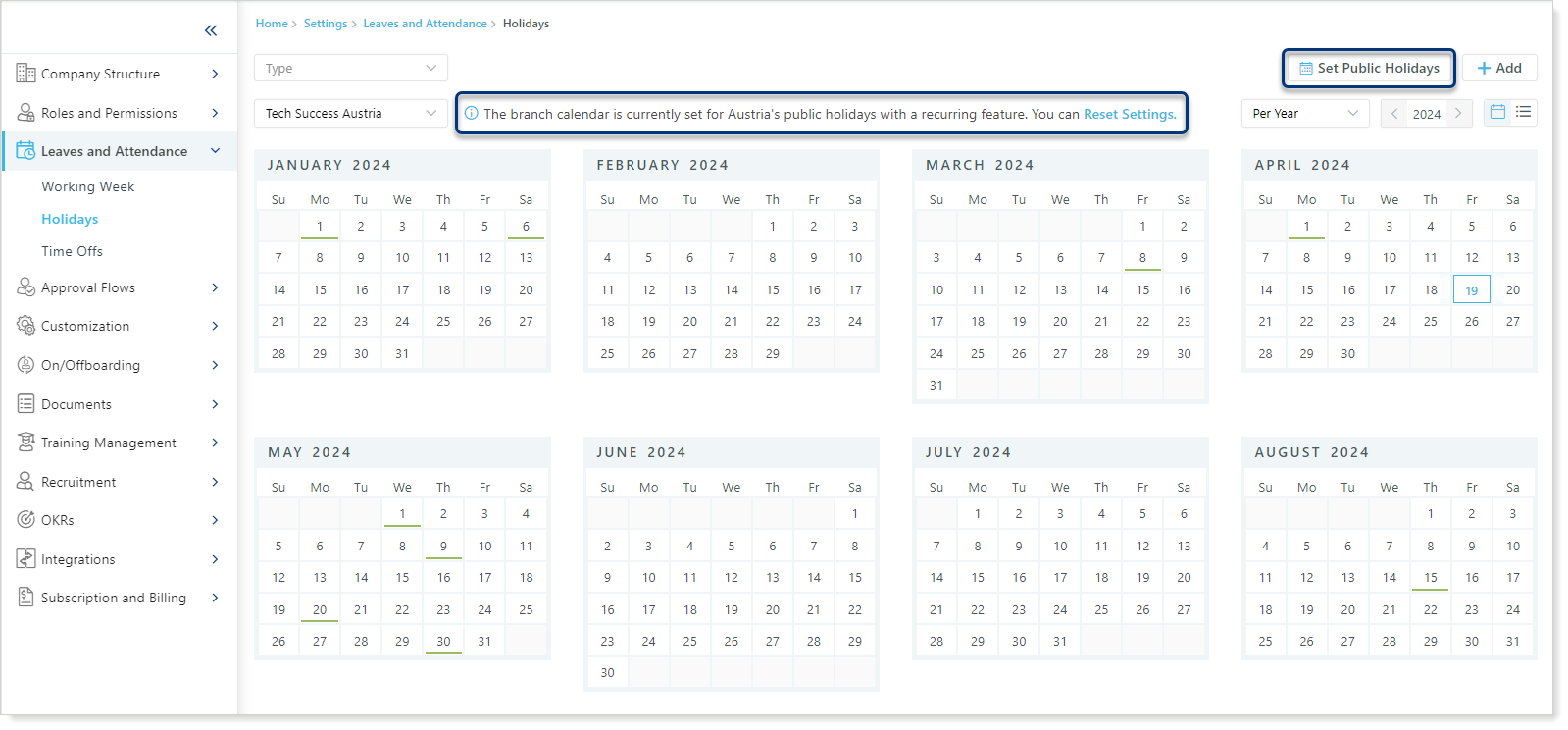
By the way, you can view the Calendar based on:
- The Branch Office
Year or Month
Event Type (Extra Working Day, Non-Working Day, Holiday)
You can also see the list of holidays by choosing a list view: