Managing Objectives and Key Results
Once you've created your objectives and key results, it's time to actively manage and track their progress.
This article performs key actions involved in managing OKRs and tracking progress.
To perform these actions:
Actions for Objectives:
- Lock Objectives: Prevent changes to objectives that are finalized and actively being pursued
- Move to Backlog: Temporarily pause objectives for later consideration
- Delete Objectives: Remove objectives that are no longer relevant
- Edit Objectives: Make necessary adjustments to objective details (excluding locked objectives)
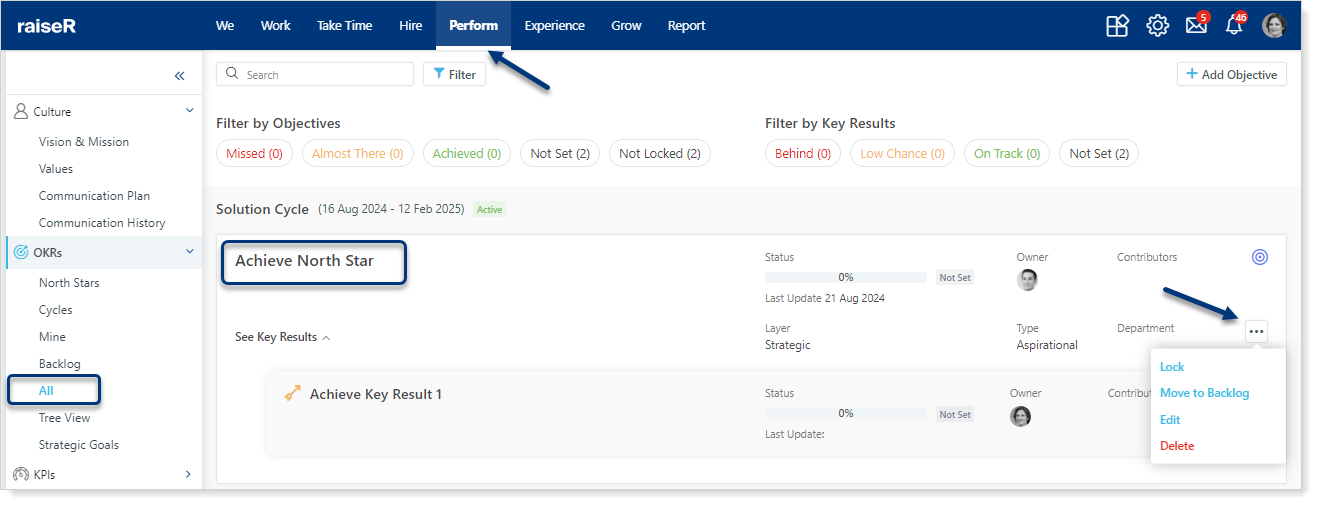
Tip: To move an objective from the Backlog to the Mine or All section, use the Assign to Cycle action. This option is available for objectives in the Backlog section.
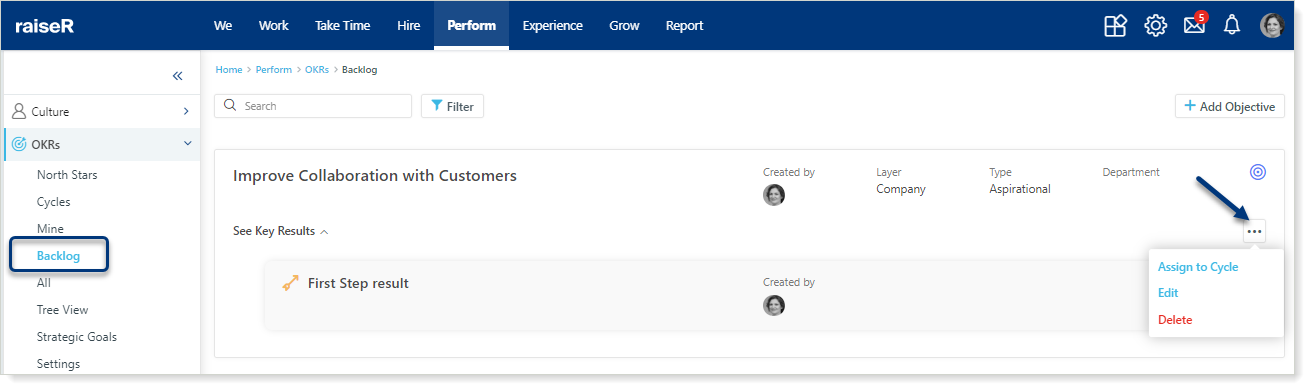
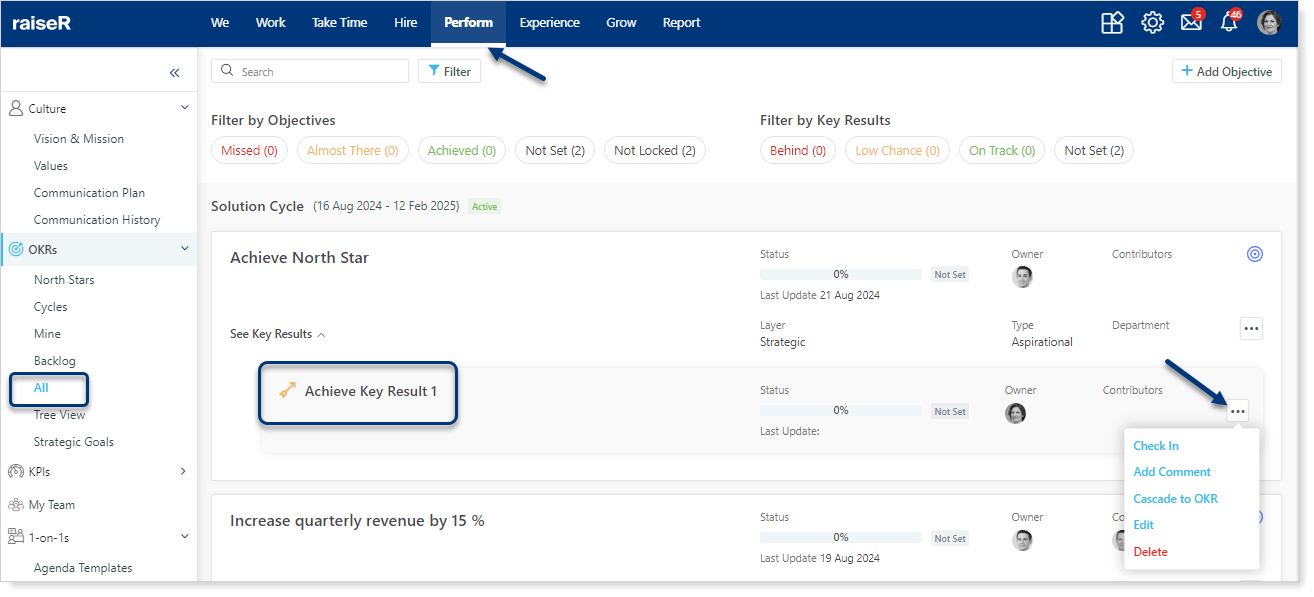
Create Initiatives for Effective Progress
To achieve your key results, define initiatives that drive progress:
- Access the Actions menu for a specific key result and select Add Initiatives
- Enter a clear and specific definition
- Select the appropriate measurement unit (percent, number, Reached/Not Reached)
- Start: Specify the initial value for the initiative
- Target: Establish the desired outcome or goal
- Due Date: The due date will be automatically set according to end date of the selected cycle, but you can modify it if needed
- In case you select Reached/Not Reached option, you manually set the due date
- Owner: Determine who is responsible for achieving the key result.
- Contributor: Add contributors to support the achievement of the key result.
- Click Save to add the key result or Cancel to discard the changes.

Making Check-Ins
To track progress and update key result status, follow these steps:
- Open the Actions menu for the desired key result
- Select Check In
- New Value: Enter the new value for your key result progress. The expected value will be displayed for reference
- New Status: Manually select the appropriate status for the key result based on its progress (Behind, On Track, Low Chance)
- You can leave a feedback if needed
- Click Cancel to discard the settings or select Check In to save your progress updates and finalize the check-in process
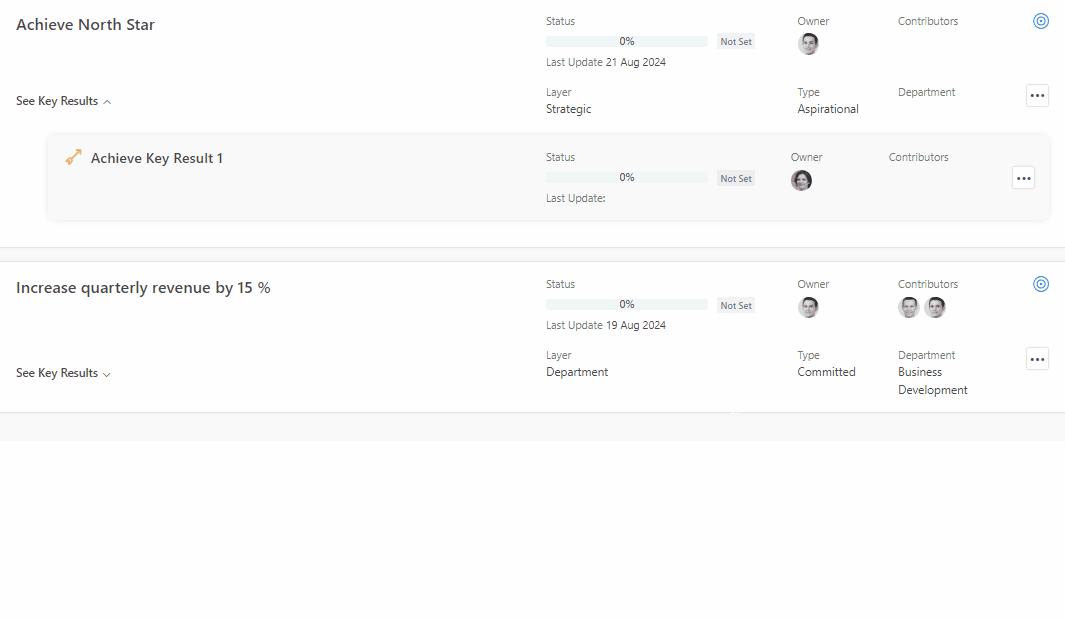
Prioritizing Key Results
Assign weights to your key results and focus your efforts on the most critical areas for achieving your objectives.
Define the weights:
- Choose the specific objective with key results you want to prioritize
- Click Edit Weights button
- Assign a percentage value to each key result, ensuring the total weight equals 100%
- Use Distribute Equally to assign equal weights or manually adjust values for customized prioritization
- Click Save to apply the weight changes or Cancel to discard them
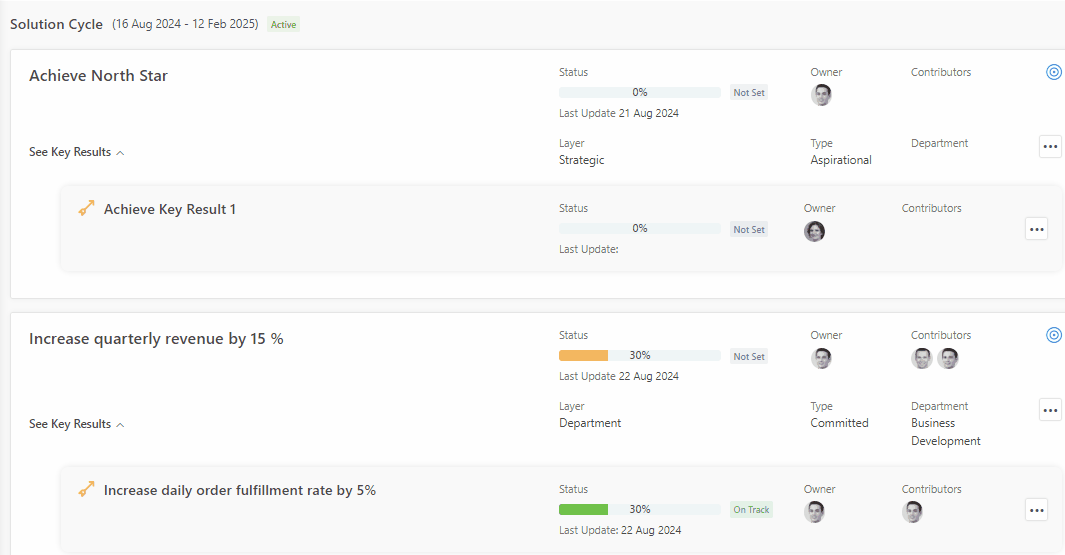
Linking Objectives: Parent-Child Relationships
Establish relationships between objectives to create a clear hierarchy and ensure alignment.
Key Actions:
- Create a New Objective: See how to create objective here
- Set Parent or Child: Link the new objective to an existing one as a parent or child
- Use Filters: Use the My Objectives, Cycles, and My Drafts filters to find the desired objective
- Finally select one of the buttons: Save, Save as Draft, Cancel
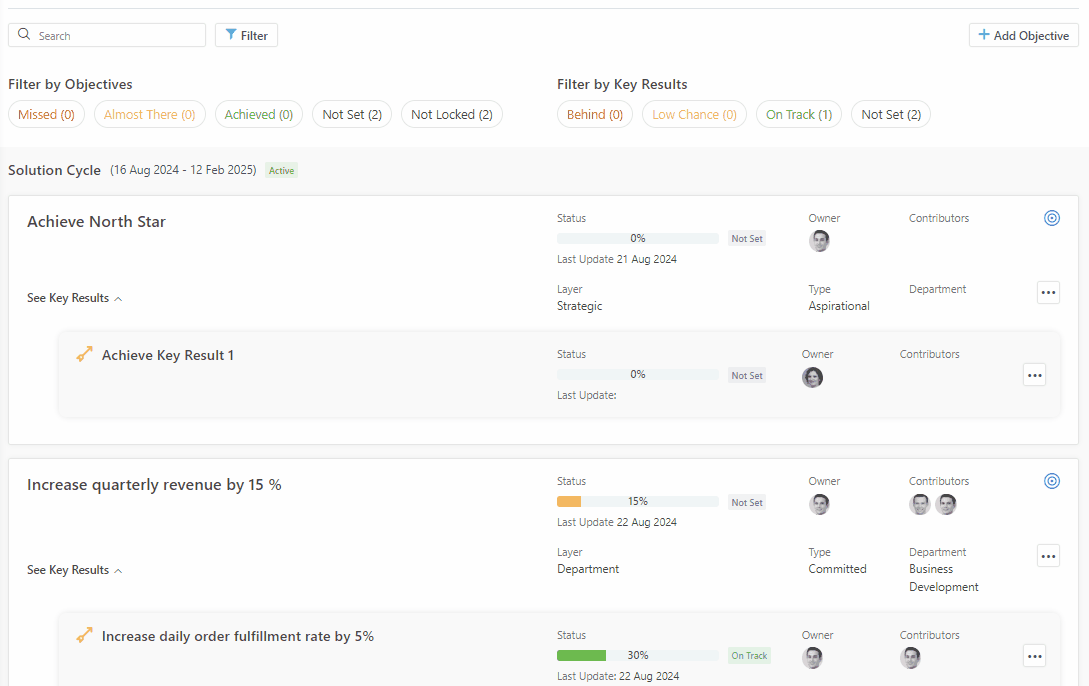
Note: Objectives from completed cycles cannot be used as parent or child objectives for new objectives.
After establishing dependencies, view the parent-child relationships between objectives within the relevant section. This visual representation helps you understand the interconnectedness of your goals.
Congratulations! You've mastered the art of managing OKRs. Your knowledge of creating, tracking, and achieving objectives is a valuable strength. Well done!
